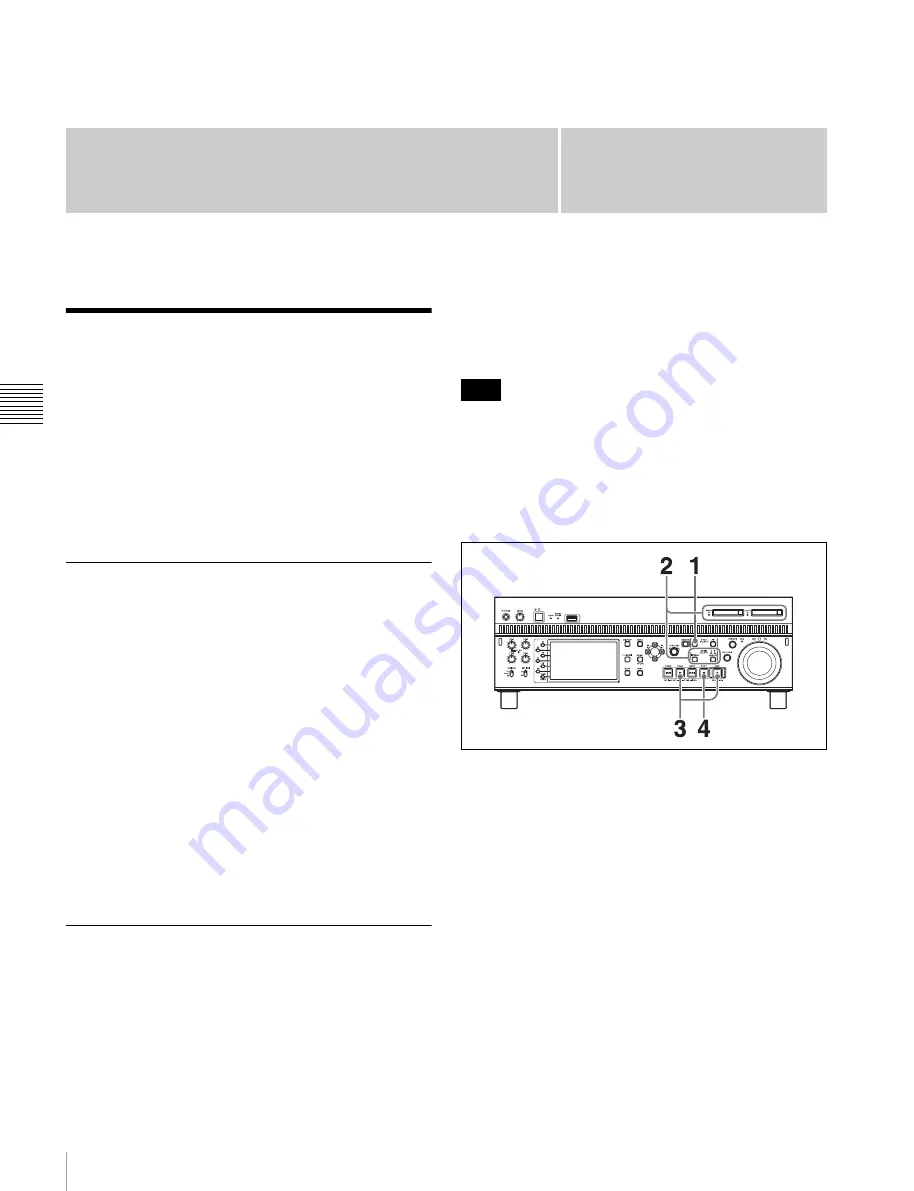
50
Recording
Cha
p
te
r 4
Recor
d
ing
, P
la
y
b
a
c
k
a
nd Cop
y
ing
Chapter
4
Recording, Playback and
Copying
Recording
This section describes video and audio recording on the
unit.
See page 44 “Basic Operations of the Function Menu” for
more information.
See page 90 “Menus” for more information about setup
menu operations.
Preparations for recording
Make the following settings and adjustments before
starting to record.
Video input signal selection:
Select with V INPUT on
page P1 INPUT of the function menu.
Audio input signal selection:
Select with A1 INPUT to
A4 INPUT on page P1 INPUT and A5 INPUT to A8
INPUT on page P2 INPUT of the function menu.
Timecode and user bits settings:
See
.
Selection of time data to display:
Select with CNTR SEL
on HOME page of the function menu.
Selection of audio channels to monitor:
Select with
MONITR R and MONITR L on the HOME page of
the function menu.
Volume adjustment of the monitor audio:
Adjust with
the LEVEL adjustment knob.
Carrying out recording
When recording with this unit, you can perform normal
recording or simultaneous recording.
Normal recording
Records to internal storage.
Simultaneous recording
Records simultaneously to internal storage and SxS
memory card.
Simultaneous recording is disabled when maintenance
menu item M397 PORT CONFIGURATION is set to
“VTR Mode.”
One recording segment (from the start to the end of
recording) is called a “clip”.
The maximum recording time for one clip is six hours.
If the clip list screen is displayed, press the THUMBNAIL
button to switch to the basic operation screen or the video
monitor screen.
1
In 1-in/1-out mode, press the REC/PB2 PORT button.
2
Select the media.
For recording to the internal storage:
Press the
INTERNAL button.
For simultaneously recording to internal storage
and SxS memory card:
Press the INTERNAL
button and the MEMORY button simultaneously.
To change the SxS memory card slot used for
recording, press and hold the INTERNAL button
and then press the MEMORY button.
3
Hold down the REC button, and press the PLAY
button.
Note






























