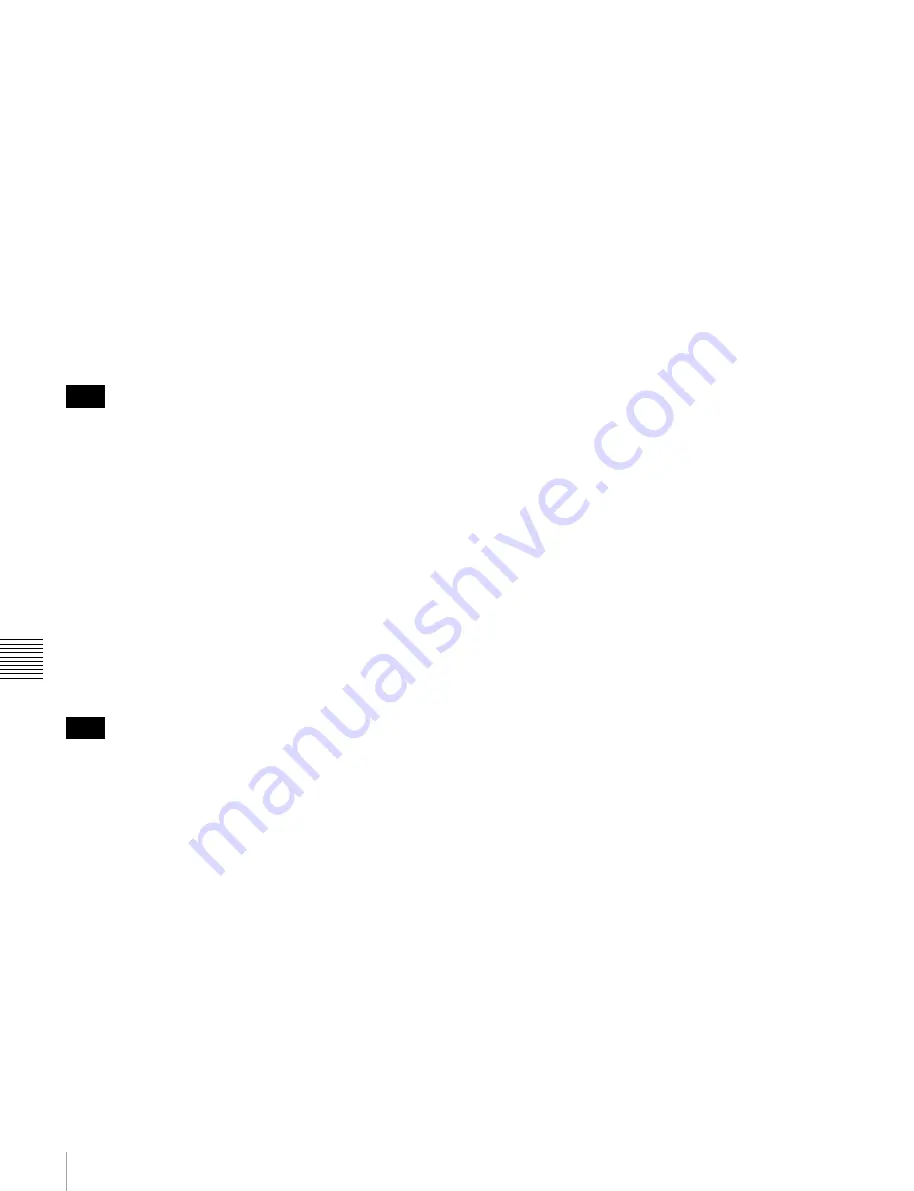
118
Maintenance Menu
Chapt
er
7
Men
u
s
To cancel changing a setting
Before pressing the SAVE function button (F5), press the
MENU button.
The menu disappears from the video monitor screen,
without saving the new setting.
To change network settings
To change network settings, carry out the procedure
described in the previous section, “To display the
maintenance menu”, to display the NETWORK menu
item, then carry out the following operations.
For details of the settings, consult your network
administrator.
When the IP address is assigned automatically
Check that the network cable is connected to this unit
before carrying out the operation.
1
Set maintenance menu item M5: NETWORK
>M50: DHCP to “ENABLE”.
2
In the NETWORK menu, press the SAVE function
button (F5).
3
When the “NOW SAVING...” message vanishes,
power the unit off and then on again with the on/
standby button.
To check the assigned IP address
Select maintenance menu item M5: NETWORK
>M51: IP ADDRESS.
If the IP address cannot be assigned, this is shown as
“000.000.000.000”. In this case, consult the network
administrator.
To set the IP address
First set DHCP to “DISABLE”
(see the previous section,
“When the IP address is assigned automatically”).
1
Select maintenance menu item M5: NETWORK
>M51: IP ADDRESS.
2
Press the PUSH SET knob.
The IP address appears, and the digit that can be
changed flashes.
3
Set the IP address.
To select a different digit to be changed
Use the
B
and
b
buttons.
To change the value of a digit
Turn the PUSH SET knob.
Turning clockwise increases the value, and turning
counterclockwise decreases the value.
The
V
and
v
buttons can also be used.
To return to the factory default setting
Press the RESET button.
4
When all digits are set, press the SAVE function
button (F5).
This returns to the NETWORK menu.
5
Repeat steps
1
to
4
as required, to set the subnet mask
and default gateway.
6
In the NETWORK menu, press the SAVE function
button (F5).
7
When the message “NETWORK CONFIG WAS
CHANGED. PLEASE REPOWER.” appears, power
the unit off and then on again with the on/standby
button.
To set the communications speed and
protocol
Set the communications speed and protocol (LINK
SPEED) to match the network environment.
To set the communications speed and protocol, proceed as
explained in the previous section “To display the
maintenance menu” to display the NETWORK menu and
then proceed as follows.
Contact your network administrator if you have any
questions about the proper settings for these items.
1
Select maintenance menu item M5: NETWORK
>M54: LINK SPEED.
2
Press the PUSH SET knob.
Combinations of the communications speed and
protocol (1Gbps FullDuplex, 100Mbps FullDuplex,
100Mbps HalfDuplex, 10Mbps FullDuplex, 10Mbps
HalfDuplex) appear, and the arrow flashes.
3
Press the PUSH SET knob or use the
V
or
v
button to
select a combination of communications speed and
protocol.
To return to the factory default setting
Press the RESET button.
4
Press the SAVE function button (F5).
Note
Note






























