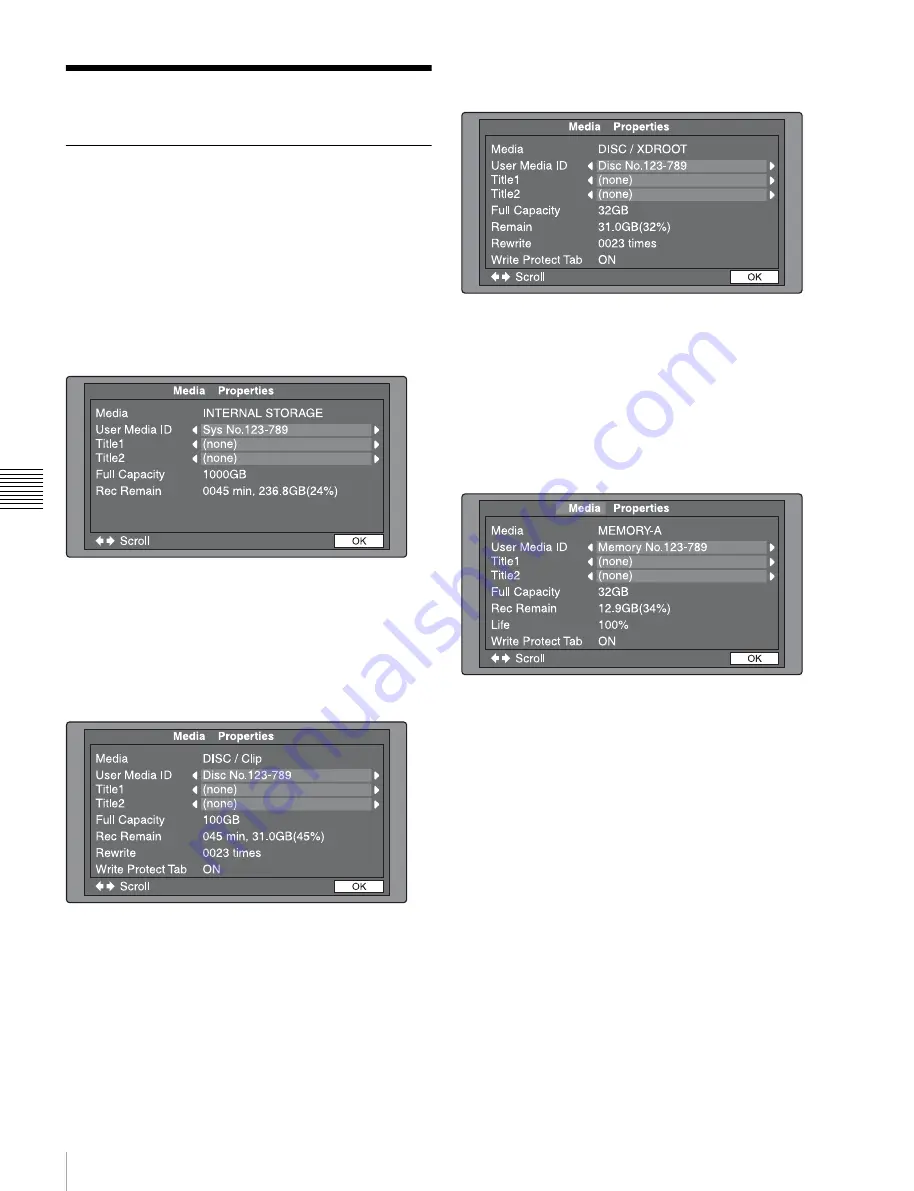
88
Media Operations
Chapt
er 5 O
p
e
rat
ions
in Clip Lis
t S
c
reens
Media Operations
Checking the media information
1
In a clip list screen, press the MENU button to display
the Clip menu.
2
Select “Media Properties”, and then press the PUSH
SET knob.
The media properties screen for the selected media
appears.
For internal storage
Media:
INTERNAL STORAGE
User Media ID:
User media ID
Title1:
Title 1
Title2:
Title 2
Full Capacity:
Total capacity
Rec Remain:
Remaining recording time
For Clip folder on a Professional Disc
Media:
DISC/Clip
User Media ID:
User media ID
Title1:
Title 1
Title2:
Title 2
Full Capacity:
Total capacity
Rec Remain:
Remaining recording time
Rewrite:
Number of disc rewrites
Write Protect Tab:
Status of the write-protection tab
For UserData>XDROOT folder or
UserData>BPAV folder on a Professional Disc
Media:
DISC/XDROOT or DISC/BPAV
User Media ID:
User media ID
Title1:
Title 1
Title2:
Title 2
Full Capacity:
Total capacity
Remain:
Remaining recording time
Rewrite:
Number of disc rewrites
Write Protect Tab:
Status of the write-protection tab
For SxS memory card
Media:
MEMORY-A or MEMORY-B
User Media ID:
User media ID
Title1:
Title 1
Title2:
Title 2
Full Capacity:
Total capacity
Rec Remain:
Remaining recording time
Life:
Memory write lifespan (0 to 100%)
1)
Write Protect Tab:
Status of the write-protection tab
1) Displayed only for SxS memory cards that support this function.
To display hidden text
For items displaying
b
or
B
, press the
<
or
,
button to
scroll the text by one character at a time.
Pressing the
M
or
m
button displays the first character or
last character, respectively.
To return to the previous screen
Press the PUSH SET knob.






























