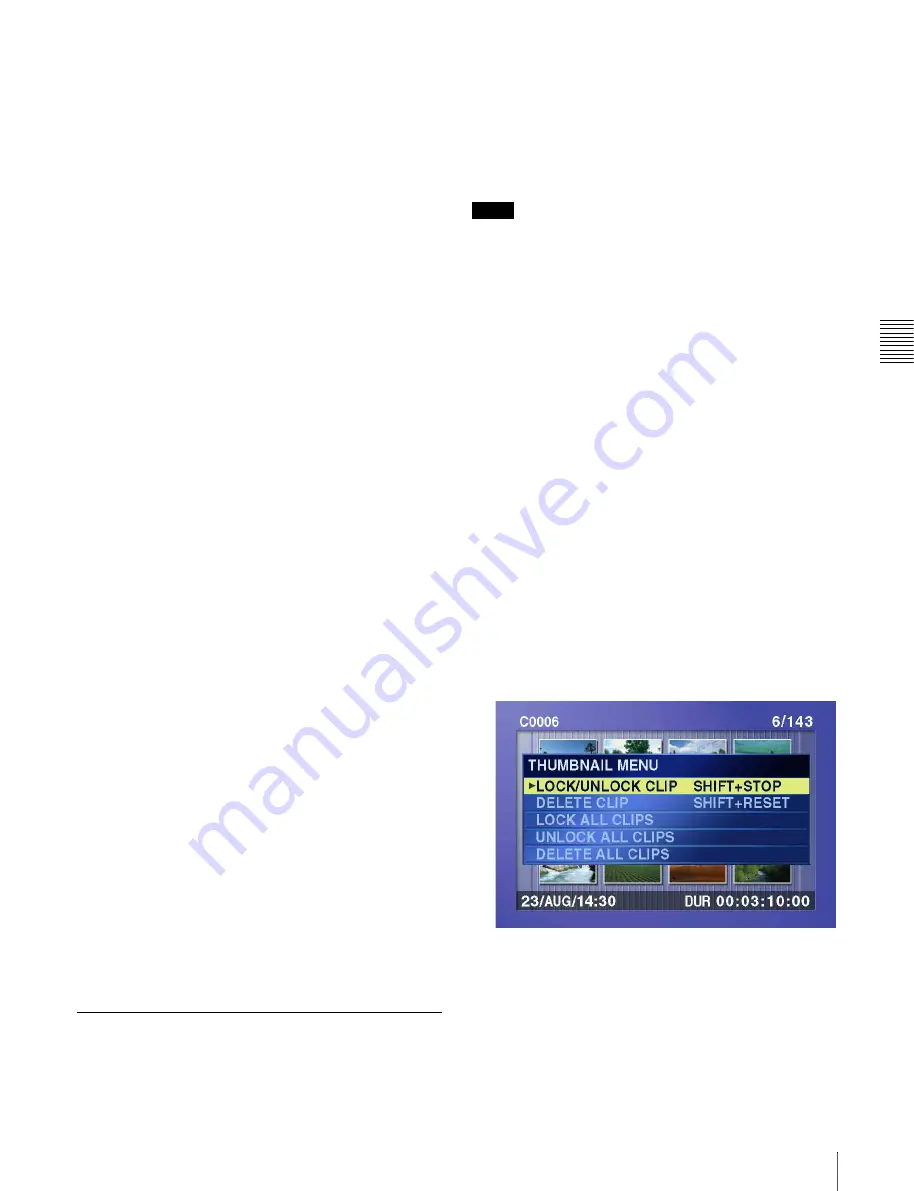
Cha
p
te
r 4
Rec
o
rd
ing/
Pl
a
y
bac
k
55
4-2 Playback
To perform repeat playback, set extended menu item 142
“REPEAT MODE” to “play,” and then proceed as follows.
1
Insert a disc.
To perform repeat playback for normal playback,
proceed to step
3
.
2
To perform repeat playback for clip list playback,
press the SUBCLIP button.
3
Press the PLAY button.
Playback starts from the saved playback position.
Normal playback:
When playback of the last clip
finishes, it resumes from the start of the disc,
repeatedly playing from the first through the last
clip on the disc.
Clip list playback:
When playback of the last sub clip
finishes, it resumes from the start of the clip list,
repeatedly playing from the first through the last
sub clip in the clip list.
If extended menu item 142 “REPEAT MODE” is set
to “play,” repeat playback starts from the first clip
automatically whenever you power the unit on with a
disc loaded. Clip list playback starts from the first sub
clip in the clip list.
To start repeat playback from the device
connected to the REMOTE connector
Set extended menu item 142 “REPEAT MODE” to “play,”
and then send a repeat playback command from the
external device.
For details of commands, refer to REMOTE (9-pin)
Protocol Manual for the PDW series.
To stop repeat playback
Do one of the following.
• Operate any of the playback buttons except the PLAY
button, or operate the jog or shuttle dial.
• From the external device connected to the REMOTE
connector on this unit, send a command other than the
repeat playback start command to this unit.
The unit executes the operation for the button press, jog or
search dial operation, or remote command that stops
playback. (The unit enters search mode when you conduct
a search, and stop mode at the end of the disc.)
To disable repeat playback
Set extended menu item 142 “REPEAT MODE” to “off.”
4-2-6 Locking and Deleting Clips
In the thumbnail screen, you can delete selected clips or
lock them so that they cannot be deleted.
1)
1) This is supported from firmware version 1.5.
Locking clips
Locking prevents the following operations on clips.
• Deletion
• Renaming by FAM or FTP
Notes
• Locked clips are erased along with other clips when you
format a disc.
• Clips cannot be locked or unlocked when the Write
Inhibit tab of the disc is set to the recording disabled
position, or when extended menu item 310 “REC
INHIBIT” is set to “on.”
1
With the SUBCLIP button off, press the
THUMBNAIL button, turning it on.
The thumbnails of the clips on the disc appear.
2
Use the arrow buttons or the jog dial to select the clip
to lock.
You can select clips with the following operations.
Press the PREV or NEXT button:
Move to the
previous or next clip.
Press the PREV or NEXT button with the SHIFT
button held down:
Move to the first or last clip.
Press the
F
/
f
button with the SHIFT button held
down:
Switch to the previous or next page.
3
With the SHIFT button held down, press the
SUBCLIP button. Or press the MENU button.
The THUMBNAIL MENU appears.
To escape from the THUMBNAIL MENU to the
previous screen
Press the RESET button.
4
With LOCK/UNLOCK CLIP selected, press the SET
button.
Содержание XDCAM PDW-R1
Страница 1: ...PROFESSIONAL DISC RECORDER PDW R1 OPERATION MANUAL English 1st Edition Revised 1 ...
Страница 119: ...Chapter 7 Menus 119 7 5 System Menu To set the date and time See 3 4 Setting the Date and Time page 34 ...
Страница 155: ...Sony Corporation 2006 PDW R1 SY 3 991 786 02 1 http www sony net ...






























