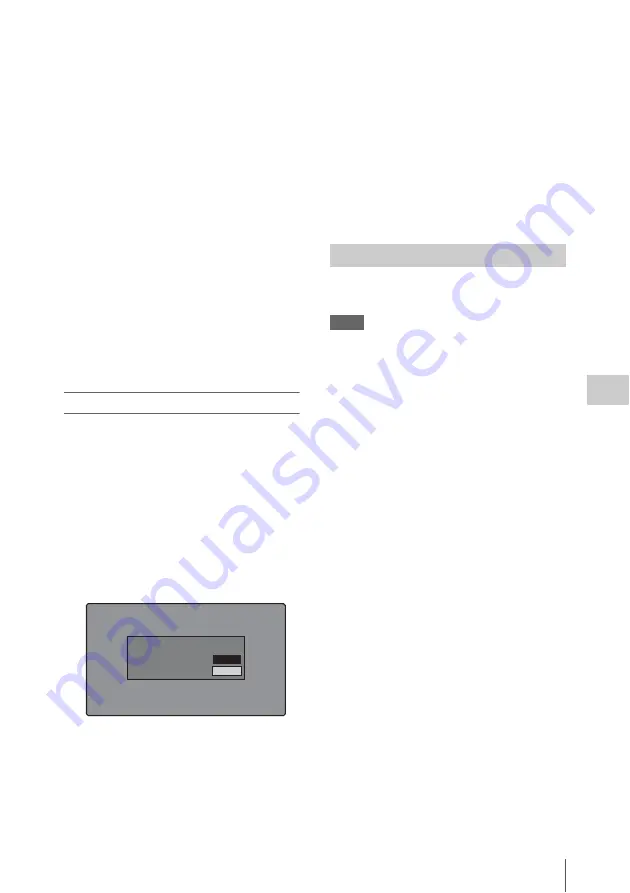
Thumbnail Operations
125
Chap
te
r
5
Op
er
at
ions
in GUI
Sc
reen
s
3
Select Lock/Unlock Clip.
4
Press the SET/S.SEL button or the
MENU knob.
A lock icon
appears on the
thumbnail of the locked clips.
In step
1
, you can also perform a shortcut
operation by pressing the STOP button with the
SHIFT button held down.
To lock all clips
1
Display the Disc Menu.
2
Select Lock or Delete All Clips, and then
select Lock All Clips.
A message appears asking you to confirm
locking all clips.
3
Select OK to lock all clips or Cancel to
cancel it, and then press the SET/S.SEL
button or the MENU knob.
To unlock a specific clip
See page 114 for more information about thumbnail
screen operations.
1
In the clip thumbnail screen, select the
thumbnail of the clip that you want to
unlock.
2
Display the Thumbnail Menu.
3
Select Lock/Unlock Clip.
A message appears asking you to confirm the
unlocking.
4
Select OK, and then press the SET/
S.SEL button or the MENU knob.
In step
1
, you can also perform a shortcut
operation by pressing the STOP button with the
SHIFT button held down.
To unlock all clips
1
Display the Disc Menu.
2
Select Lock or Delete All Clips, and then
select Unlock All Clips.
A message appears asking you to confirm
that you want to unlock all clips.
3
Select OK to execute the unlock, or
Cancel to cancel it, and then press the
SET/S.SEL button or the MENU knob.
You can delete clips while checking their
contents.
Notes
• Clips cannot be deleted when the Write Inhibit tab of
the disc is set to the recording disabled position.
• Locked clips cannot be deleted.
• If a deletion target clips is referenced by clip lists on
the disc, all of those clip lists are deleted as well.
• If a deletion target clip is referenced in the current clip
list, only those referencing sub clips are deleted at the
same time as the deletion target clip.
See page 114 for more information about thumbnail
screen operations.
1
In the clip thumbnail screen, select the
thumbnail of the clip that you want to
delete.
2
Display the Thumbnail Menu.
3
Select Delete Clip.
A window appears asking you to confirm the
deletion. The window displays thumbnails of
four frames from the target clip (the first
frame, two intermediate frames, and the last
frame), along with the name, title 1, date of
creation, and duration of the clip.
One of the following messages also appears,
depending on whether the clip is referenced
in a clip list.
When the clip is not referenced in a clip
list:
“Delete Clip”
When the clip is referenced in a clip list:
“Delete Clip & Clip List” (All clip lists
that reference the target clip are deleted
along with the clip.)
Clip List:
E0001
002/013
TC 00:00:00:00
TC 00:00:28:08
TC 00:00:59:16
DATE&TIME
28 JUL 2006 19:55
TOTAL DUR
00:01:31:16
TC 00:00:04:14
TC 00:00:35:15
TC 00:01:06:18
TC 00:00:12:04
TC 00:00:46:08
TC 00:01:13:11
TC 00:00:20:13
TC 00:00:53:22
TC 00:01:17:27
Cancel
OK
Unlock Clip
Unlock this Clip?
C0004
Deleting clips






























