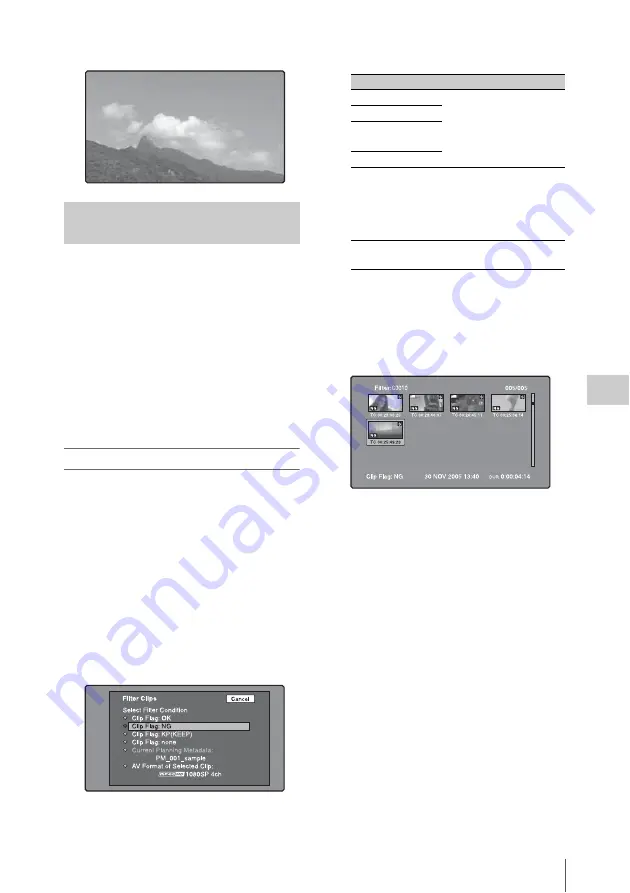
Thumbnail Operations
119
Chap
te
r
5
Op
er
at
ions
in GUI
Sc
reen
s
2
Press the PLAY/PAUSE button.
You can select clips of a certain type from among
all of the clips on a disc (Filter Clips function).
For example, you can do the following.
• Select clips in a certain video format from a disc
that contains clips in different video formats.
• Select clips that have been set “NG” as a clip
flag, and delete all of those clips in one
operation.
• Select only clips that have been recorded on the
basis of a specified planning metadata entry,
and transfer those clips to an external device
using the Direct FTP function
.
To filter clips
See page 114 for more information about thumbnail
screen operations.
1
Display the clip thumbnail screen.
2
If you want to select clips by video
format, select the thumbnails of clips in
that format.
3
Display the Thumbnail menu.
4
Select “Filter Clips”, and then press the
SET/S.SEL button or the MENU knob.
The Filter Clips screen appears.
5
Select the clip filtering condition.
6
Press the SET/S.SEL button or the
MENU knob.
A filter thumbnail screen appears, showing
only clips that meet the specified condition.
The filtering condition appears at the lower
left of the screen.
7
If you want to filter the clips again with
a different filtering condition (to
narrow down the filtering results),
repeat steps 2 to 6. (The command name
selected in step 4 changes to Filter
Clips(Narrowing).)
To play selected clips continuously
Register all of the filtered clips in an
automatically generated clip list, and play the clip
list.
1
Display the Thumbnail Menu in the
filter thumbnail screen.
2
Select “Copy to Clip List”, and then
press the SET/S.SEL button or the
MENU knob.
A clip list thumbnail screen appears, showing
filtered clips that have been registered in the
clip list.
Selecting clips by type (Filter
Clips function)
Item name
Filtering condition
Clip Flag: OK
Clip flag set in the clip
(OK/NG/KP(KEEP)/
none)
Clip Flag: NG
Clip Flag:
KP(KEEP)
Clip Flag: none
Current Planning
Metadata
Clips that have been
recorded according to the
instructions in the
currently loaded planning
metadata
AV Format of
Selected Clip
Video format of the
selected clips






























