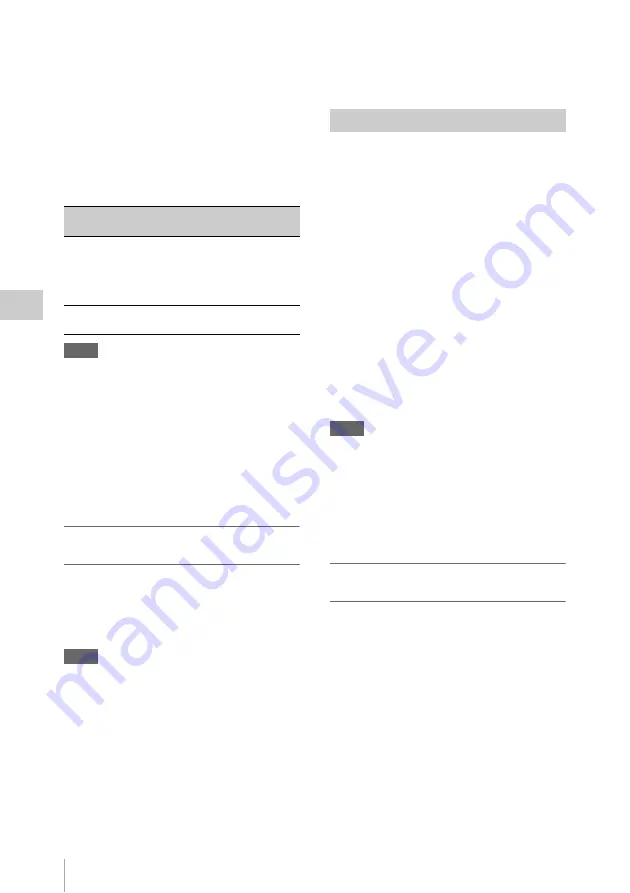
Advanced Operations for Shooting
100
Ch
apt
er 4
S
hoo
tin
g
1) To make wireless LAN connections, you must install
the optional CBK-WA01 Wi-Fi Adaptor or the
optional CBK-WA100 Wireless Adaptor.
See page 213 for more information about wireless
LAN settings.
There are two Live Logging operating modes:
Live mode and Live View mode. The following
table lists the main functions provided by each
operating mode.
Notes
• In Live View mode, it is not possible to set time data
by setting the F-RUN/SET/R-RUN switch to SET. To
set time data, first switch from Live View mode to
another operating mode.
• Regardless of the setting of the F-RUN/SET/R-RUN
switch, time data advances in F-RUN mode while the
unit is operating in Live View mode.
• In Live View mode, it is not possible to set the
PRESET/REGEN/CLOCK switch to REGEN and
record timecode that is continuous with timecode read
from the disc.
To record with the Live Logging function
enabled
On the REC FUNCTION page of the
OPERATION menu, set LIVE LOGGING to one
of the following.
LIVE:
Live mode
VIEW:
Live view mode
Notes
• It is not possible to enable the Live Logging function
while this unit is in the following states.
- The proxy data recording function is enabled.
- During Slow & Quick Motion shooting
• It is not possible to set the Live Logging function to
Live View mode while this unit is in the following
states.
- The Picture Cache function is enabled.
- The Interval Rec function is enabled.
- The Disc Exchange Cache function is enabled.
- The Clip Continuous Rec function is enabled.
• The Live Logging function is disabled automatically
whenever you enable the proxy data recording
function.
You can connect a USB flash drive to the USB
connector and use it to save proxy data. (Here,
“proxy data” refers to proxy AV data for the clips
on the disc as well as to metadata.)
1)
You can then connect this USB flash drive to a
computer to view the recorded proxy AV data, to
edit and enter metadata (titles, comments, essence
marks, and so on), and to create clip lists.
1) When recording of proxy data finishes, the planning
metadata that has been loaded into this unit (if any) is
also copied to the USB flash drive. The data is saved
in the following directories, which are created
automatically when a USB flash drive is mounted.
• Proxy AV data: \MSSONY\PRO\XDCAM\
MEMDISC\PROAVID\Sub
• Metadata: \MSSONY\PRO\XDCAM\MEMDISC\
PROAVID\Clip
• Planning metadata: \MSSONY\PRO\XDCAM\
MEMDISC\PROAVID\General\Sony\Planning
Notes
• USB flash drives must be formatted with the FAT32
file system. If a drive is formatted with any other file
system, reformat it on this unit
• Never remove a USB flash drive or disconnect the
battery pack or power cord while it is being accessed
(while this unit’s ACCESS indicator is lit). Doing so
can corrupt the data on the USB flash drive and make
it unusable.
To enable proxy data recording and
copying to USB flash drives
Before starting, set ETHERNET/USB in the
POWER SAVE page of the OPERATION menu
to “ENABL”.
1
In the OPERATION menu, display the
MEMORY REC page.
See “Basic menu operations” (page 193) for
more information about menu operations.
2
Select MEMORY REC, and turn the
MENU knob until ENABL appears.
Operating
mode
Main functions as seen from this
unit
Live
• Send clip metadata
• Write edited clip metadata back to
disc
• Receive planning metadata
• Receive clip lists
Live View
• Same functions as above
• Send proxy AV data
Recording proxy data






























