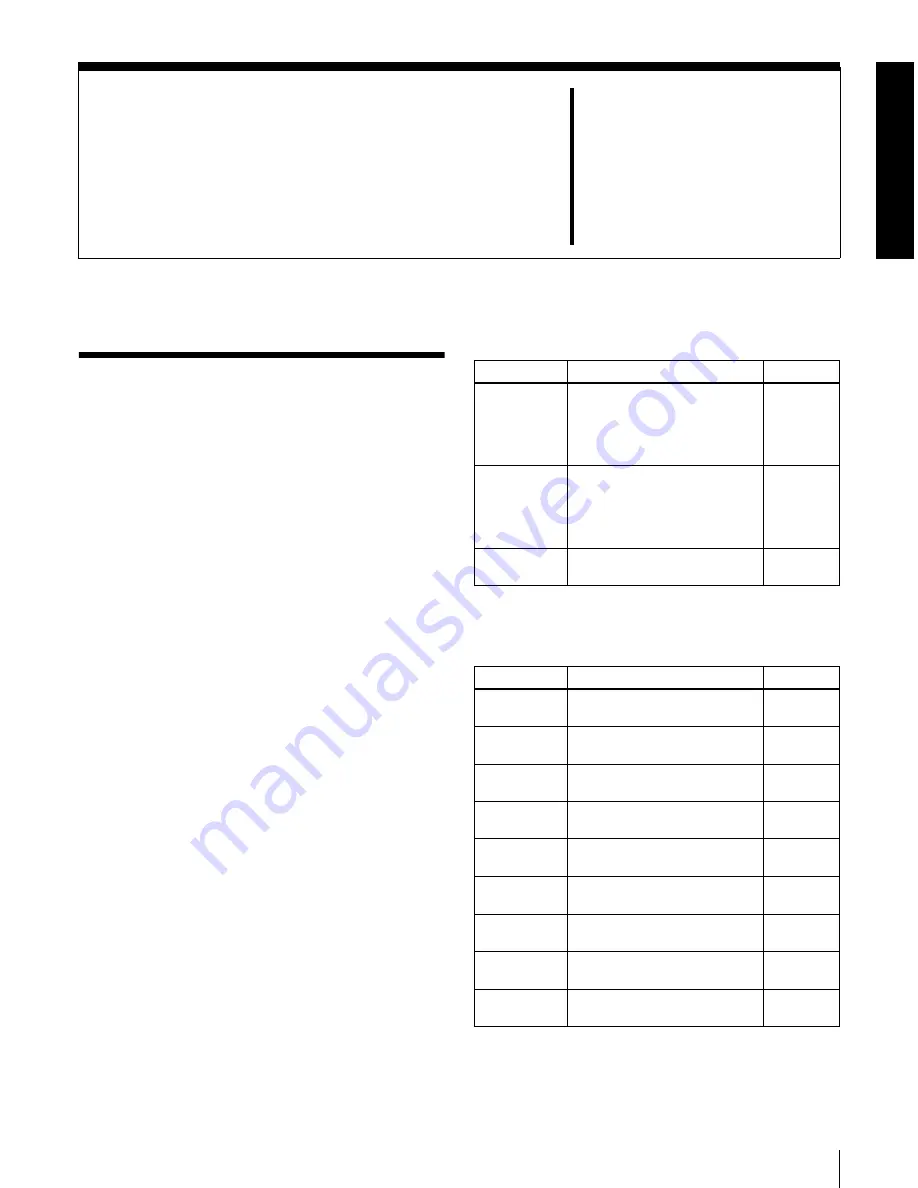
101
8-1 Menu System Configuration
Chapter
8
Menus
8-1 Menu System
Configuration
The settings for this unit use the following menus.
• Setup menu
See the next item.
•
Maintenance menu
This provides audio control, and network and setup
menu settings, and also shows version information.
For details, see 8-4 “Maintenance Menu” (page 124).
•
System menu
This provides disc formatting, date setting, and similar
operations.
For details, see 8-5 “System Menu” (page 129).
Setup menu
The setup menu system of this unit comprises the basic
setup menu (also referred to simply as “basic menu”) and
extended setup menu (also referred to simply as “extended
menu”).
•
Basic menu
This menu is used to make settings relating, for example,
to the following.
- the digital hours meter
- the preroll time
- the text information superimposed on the video output
to the monitor
- the menu banks for retaining menu settings
•
Extended menu
This menu is used to make a wide range of settings
relating to the functions of this unit, for example, the
control panel functions, video and audio control, and
digital data processing.
Configuration of the basic setup menu
The basic setup menu comprises the following groups of
items.
Configuration of the extended setup menu
The extended setup menu comprises the following groups
of items.
Item group
Function
Refer to
Items
H01 to H17
Display of the total number of
hours the unit has been
powered on, and other
information collected by the
digital hours meter
Items
001 to 099
Settings relating to the preroll
time, superimposed text
information, switching between
525(U) line, 525(J) line and
625 line operation modes, etc.
Items
B01 to B20
Settings relating to the menu
banks for saving menu settings
Item group
Function
Refer to
Items
100 to 199
Settings relating to control
panels
Items
200 to 299
Settings relating to the remote
control interface
Items
300 to 399
Settings relating to editing
operations
Items
400 to 499
Settings relating to preroll
Items
500 to 599
Settings relating to disc
protection
Items
600 to 699
Settings relating to the time
code, metadata, and UMID
Items
700 to 799
Settings relating to video
control
Items
800 to 899
Settings relating to audio
control
Items
900 to 999
Settings relating to digital
processing
Содержание XDCAM PDW-1500
Страница 10: ...10 ...
Страница 18: ...Chapter 1 Overview 18 1 3 MPEG 4 Visual Patent Portfolio License ...
Страница 64: ...Chapter 4 Recording Playback 64 4 2 Playback ...
Страница 82: ...Chapter 6 Insert Editing 82 6 1 Clip Audio Insert Editing ...
Страница 100: ...Chapter 7 File Operations 100 7 4 Recording Continuous Time Code With FAM and FTP Connections ...
Страница 132: ...Chapter 8 Menus 132 8 5 System Menu ...
Страница 144: ...Chapter 9 Maintenance and Troubleshooting 144 9 3 Alarms ...
Страница 152: ...152 Index Index field mark 44 indicator 24 W Write protecting discs 46 ...
Страница 154: ...Sony Corporation Printed in Japan 2007 02 13 2004 PDW 1500 SYL 3 796 075 05 1 http www sony net ...






























