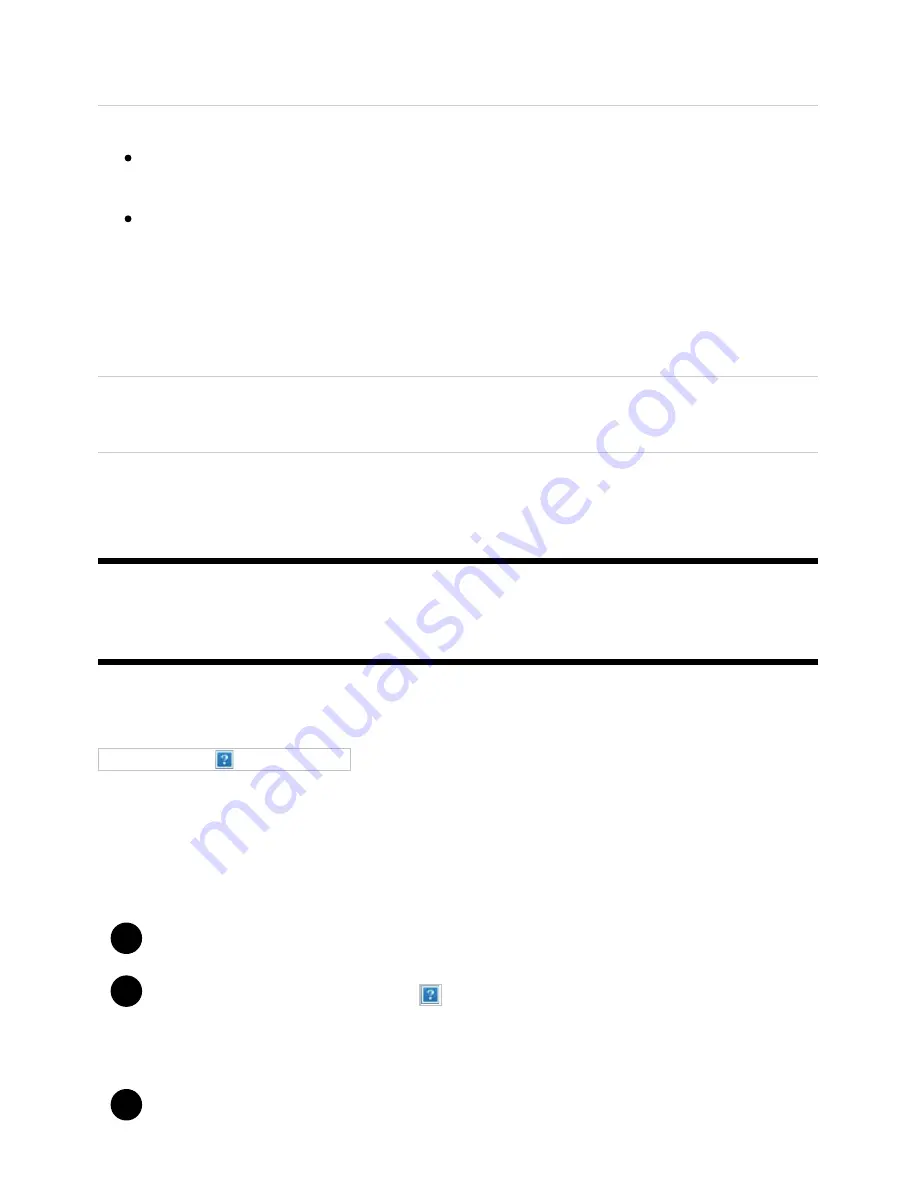
Help Guide
file:///C/Users/1000025409/Desktop/HTML_PDF%20Files/Help_E180100121_XBR43X800H_EN/E180100121.w/en-003/print.html[2/4/2020 11:58:20 AM]
1
2
3
You can play photo/music/video files in a controller (e.g., digital still camera) on the TV screen by
operating the device directly.
[Renderer access control]
Select [Auto access permission] to access the TV automatically when a controller accesses the
TV for the first time.
Select [Custom settings] to change the access permission settings of each controller.
To use the remote device
Press the HOME button, then select [Settings] — [Network & Internet] — [Remote device settings] —
the desired option.
[Control remotely]
Enable operation of the TV from a registered device.
[Deregister remote device]
Deregister a device to disable operation of the TV from that device.
[92] Connecting to a Network | Home network features
Playing content from a computer
You can enjoy content (photo/music/video files) stored on a network device located in another room, if
you connect the TV to a home network via a router.
(A)
Computer (Server)
(B)
Router
(C)
Modem
(D)
Internet
Connect the TV to your home network.
Press the HOME button, and select
(Apps icon) from the Home menu, then select
[Media Player].
If the supplied remote control has an APPS button, you can press the APPS button.
Select the network device name.
118






























