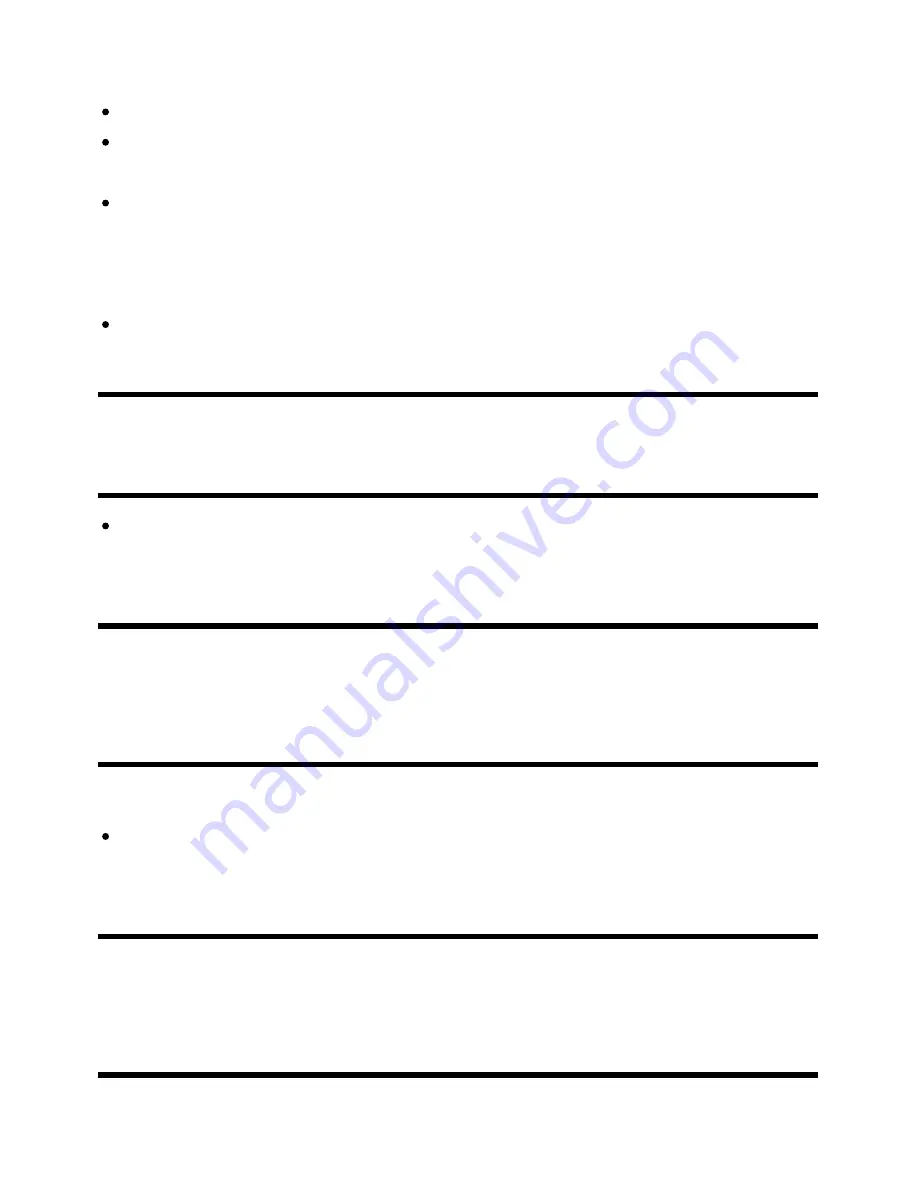
Help Guide
http://helpguide.sony.net/tv/eusltn3/v1/en-003/print.html[7/5/2017 12:23:42 PM]
and bottom of the screen. For more details, check the documentation that came with your DVD (or
contact your program provider).
Programs in 4:3 aspect ratio will have bands on the left and right sides of the screen.
Programs broadcasted in HD formats (720p and 1080i) with 4:3 content will commonly have black
bands on the left and right sides of the screen which are added by the broadcaster.
[Auto wide] in [Screen] will not expand the picture when the black bands on the sides of the screen
are added by the broadcaster. You can manually set [Wide mode] to [Wide zoom] or [Zoom], which
will remain in effect until you change the channel/input or manually change the [Wide mode] setting
again.
Some cable and satellite set-top boxes can also control the size of the picture. If you are using a
set-top box, refer to the manufacturer of the set-top box for more information.
[104] Troubleshooting | Picture (quality)/screen
A black box appears on the screen.
A text option is selected although no text is available. Check the [Captions]/[Broadcast closed
captions] settings in [Accessibility]. (Option name differs depending on your region/country.) You
can select a different option from the current option.
[105] Troubleshooting | Picture (quality)/screen
There are banners/tickers at the top or bottom of
the screen.
In this case, the TV might be in demo mode. Try exiting demo mode.
Press the ACTION MENU button on the remote control and select [Suspend Demo]. Then, press
the HOME button on the remote control and select [Settings] — [Retail mode settings]. Disable
[Demo mode] and [Picture reset mode].
[106] Troubleshooting | Picture (quality)/screen
3D pictures are not displayed. The 3D effect is
weak. (3D models only)
3D models have [3D settings] in [Settings] — [Picture & Display].
79
















































