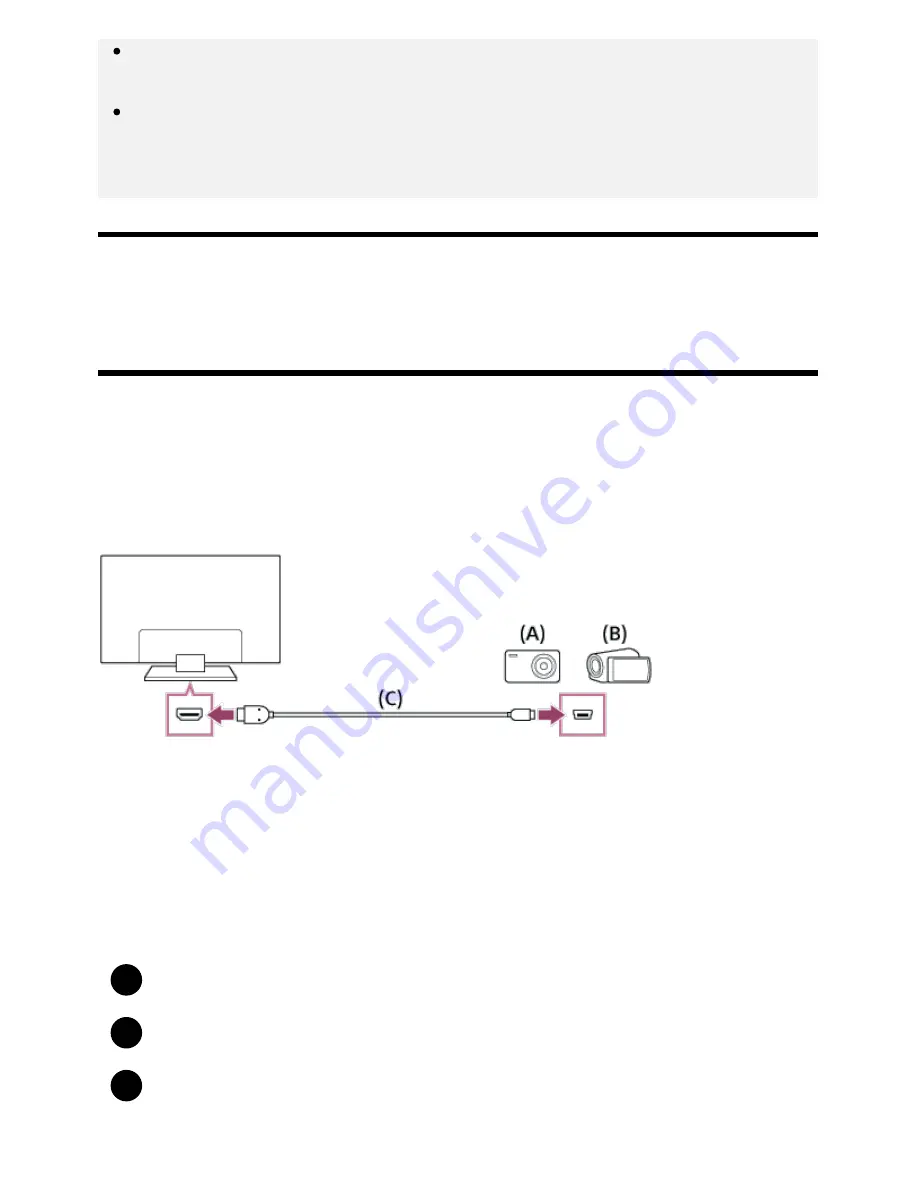
Help Guide
http://helpguide.sony.net/tv/eusltn3/v1/en-003/print.html[7/5/2017 12:23:42 PM]
1
2
3
For optimum picture quality, we recommend that you set your computer to output video signals
according to one of the settings listed in “Computer video signal specifications”.
Depending on the connection status, the image may be blurred or smeared. In this case, change
the computer’s settings and select another input signal from the “Computer video signal
specifications” list.
[49] Using the TV with Other Devices | Computers, cameras, and camcorders
Connecting a camera or camcorder and viewing
stored content
To connect a camera or camcorder
Connect your Sony digital still camera or camcorder using an HDMI cable. Use a cable that has an
HDMI mini jack (socket) for the digital still camera/camcorder end, and a standard HDMI jack (socket)
for the TV end.
(A)
Digital still camera
(B)
Camcorder
(C)
HDMI cable (not supplied)
Be sure to use an authorized HIGH SPEED HDMI cable bearing the HDMI logo.
To view content stored on a digital still camera/camcorder
After connecting the digital still camera/camcorder, turn it on.
Press the INPUT button repeatedly to select the connected digital still camera/camcorder.
Start playback on the connected digital still camera/camcorder.
*
*
41
















































