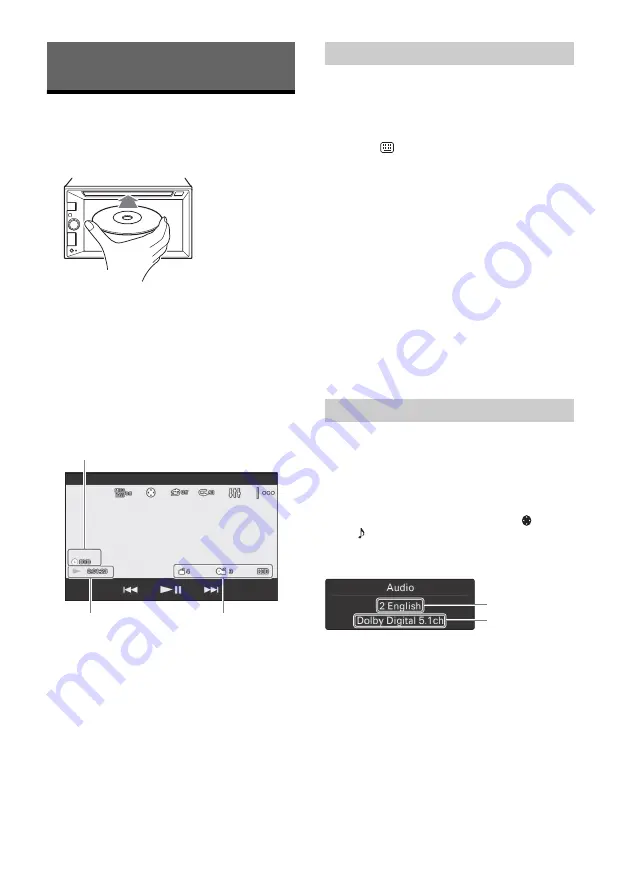
12
GB
Playing a Disc (XAV-W650BT)
Depending on the disc type, some operations may
be different or restricted.
1
Insert the disc (label side up).
Playback starts automatically.
If a DVD menu appears
Touch the desired item in the DVD menu.
You can also use the menu control panel, which can
be displayed by touching the screen anywhere
except the DVD menu items. Touch
/
/
/
to
move the cursor, then touch [ENTER] to confirm.
If the menu control panel does not appear by
touching the display, use the remote commander.
Example of playback indications (DVD)
Current source icon, format
Playback status, elapsed playback time
Chapter/title number, audio format
Touch the display if the indications are not
displayed.
For audio discs, some indications are always
displayed during playback.
The PBC menu interactively assists with operations
while a PBC-compatible VCD is played.
1
Start playing a PBC-compatible VCD.
The PBC menu appears.
2
Touch .
The menu control panel appears.
3
Touch the number keys to select the
desired item, then touch [ENTER].
4
Follow the instructions in the menu for
interactive operations.
To return to the previous display
Touch
.
To deactivate PBC functions
Set [Video CD PBC] to [OFF] (page 20).
Notes
During PBC playback, the track number, playback
item, etc., do not appear on the playback display.
Resume playback is unavailable during playback with
PBC.
Changing the audio language/format
When playing a DVD video, the audio language can
be changed if the disc is recorded with multilingual
tracks. You can also change the audio format when
playing a disc recorded in multiple audio formats
(e.g., Dolby Digital).
During playback, touch the screen, then
.
Touch repeatedly until the desired audio
language/format appears.
Example: Dolby Digital 5.1 ch
Audio language
Audio format/channel numbers
If the same language is displayed two or more
times, the disc is recorded in multiple audio
formats.
Playback
Using PBC (playback control) functions
Configuring audio settings



























