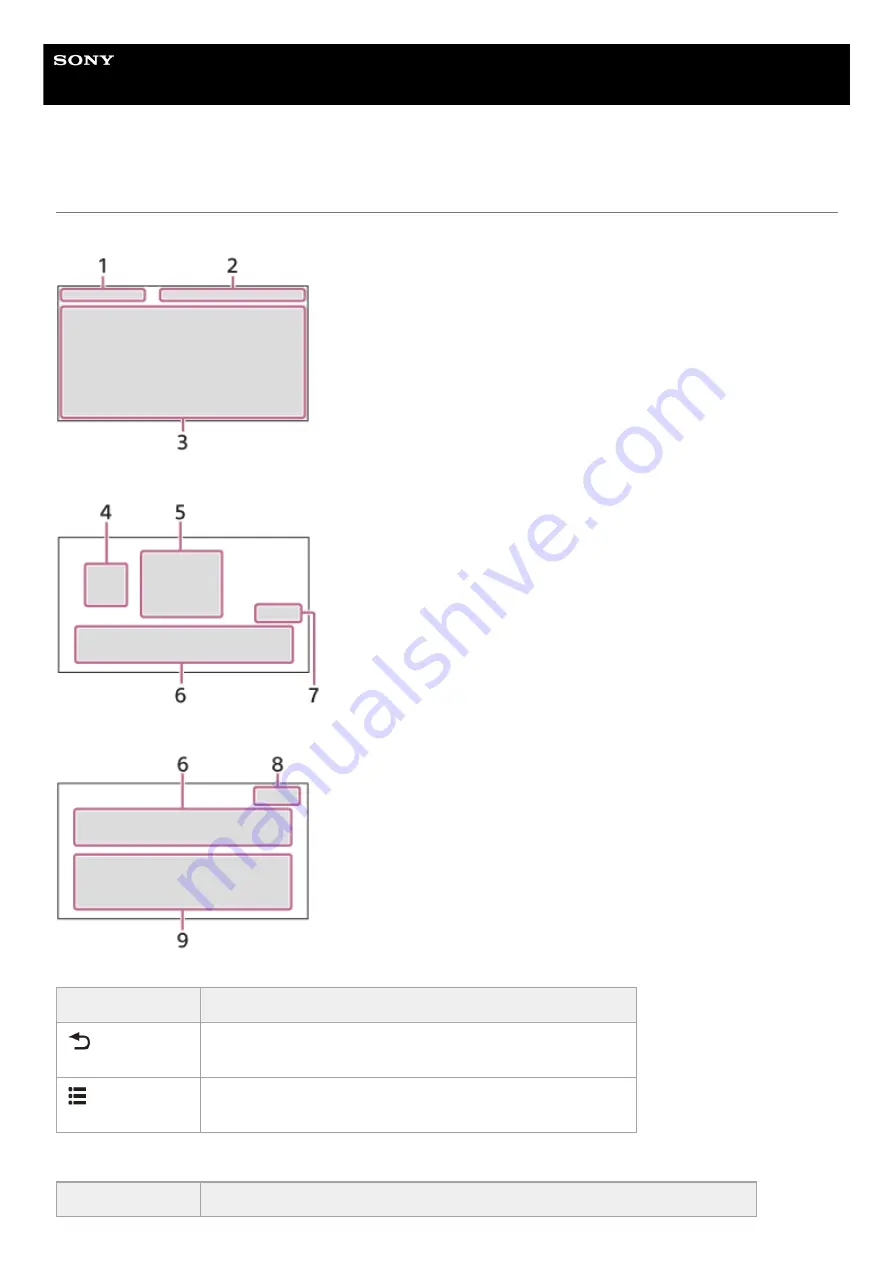
In-Car Receiver
XAV-AX4000
Screen Displays
Playback screen:
HOME1 screen:
HOME2 screen:
1. Status indication (left side)
2. Status indication (right side)
Icon in the display
Detail
(back)
Returns to the previous display.
(list)
Opens the list. The available lists differ depending on the source.
Icon in the display
Detail
9
Содержание XAV-AX4000
Страница 16: ...Related Topic Android Auto Device Connection 5 035 405 11 1 Copyright 2022 Sony Corporation 16 ...
Страница 30: ...5 035 405 11 1 Copyright 2022 Sony Corporation 30 ...
Страница 44: ...Related Topic Preparing a Mobile Phone 5 035 405 11 1 Copyright 2022 Sony Corporation 44 ...
Страница 48: ...5 035 405 11 1 Copyright 2022 Sony Corporation 48 ...
Страница 65: ...5 035 405 11 1 Copyright 2022 Sony Corporation 65 ...
























