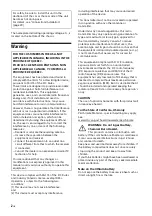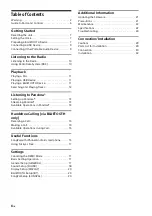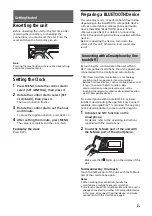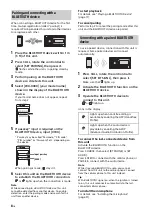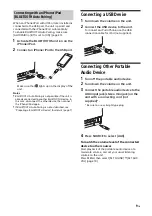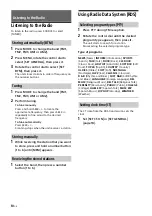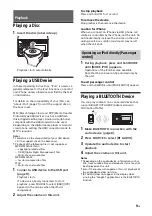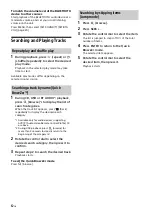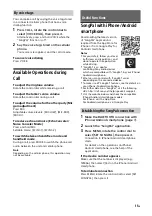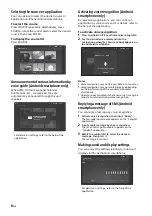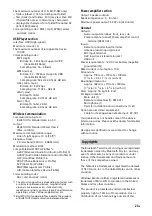14
GB
To use a cellular phone, connect it with this unit. For
details, see “Preparing a BLUETOOTH Device”
(page 7).
Receiving a Call
1
Press CALL when a call is received with a
ringtone.
The phone call starts.
Note
The ringtone and talker’s voice are output only from the
front speakers.
To reject the call
Press and hold OFF for 1 second.
To end the call
Press CALL again.
Making a Call
You can make a call from the phonebook or call
history when a cellular phone supporting PBAP
(Phone Book Access Profile) is connected.
1
Press CALL, rotate the control dial to
select [PHONE BOOK], then press it.
2
Rotate the control dial to select an initial
from the initial list, then press it.
3
Rotate the control dial to select a name
from the name list, then press it.
4
Rotate the control dial to select a
number from the number list, then press
it.
The phone call starts.
1
Press CALL, rotate the control dial to
select [RECENT CALL], then press it.
A list of the call history appears.
2
Rotate the control dial to select a name
or phone number from the call history,
then press it.
The phone call starts.
1
Press CALL, rotate the control dial to
select [DIAL NUMBER], then press it.
2
Rotate the control dial to enter the
phone number, and lastly select [ ]
(space), then press ENTER
*
.
The phone call starts.
* To move the digital indication, press SEEK +/–.
Note
[_] appears instead of [#] on the display.
1
Press CALL, rotate the control dial to
select [REDIAL], then press it.
The phone call starts.
1
Press SOURCE, rotate the control dial to
select [BT PHONE], then press it.
2
Press a number button (1 to 6) to select
the contact you want to call.
3
Press ENTER.
The phone call starts.
Presetting phone numbers
You can store up to 6 contacts in the preset dial.
1
Select a phone number that you want to store in
the preset dial, from the phonebook, call history or
by inputting the phone number directly.
The phone number appears in the display of this
unit.
2
Press and hold a number button (1 to 6) until [MEM]
appears.
The contact is stored in the selected preset number.
Handsfree Calling (via BLUETOOTH
only)
From the phonebook
From the call history
By phone number input
By redial
By preset number