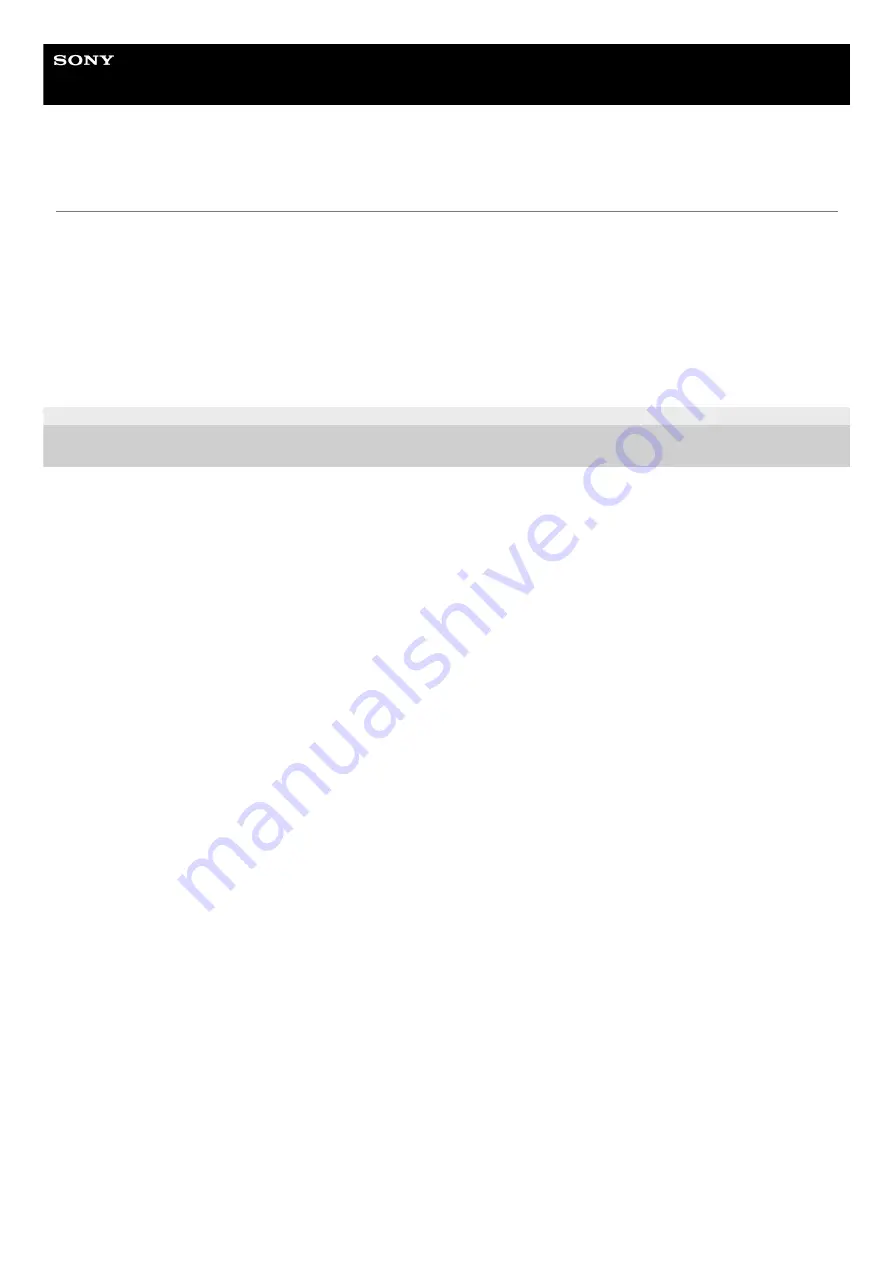
Wireless Stereo Headset
WF-C500
Customer support websites
For customers in the U.S.A, Canada, and Latin America:
https://www.sony.com/am/support
For customers in European countries:
For customers in China:
For customers in other countries/regions:
https://www.sony-asia.com/support
5-030-793-11(1) Copyright 2021 Sony Corporation
98
Содержание WF-C500
Страница 9: ...5 030 793 11 1 Copyright 2021 Sony Corporation 9 ...
Страница 23: ...23 ...
Страница 61: ...5 030 793 11 1 Copyright 2021 Sony Corporation 61 ...
Страница 65: ...65 ...
Страница 92: ...5 030 793 11 1 Copyright 2021 Sony Corporation 92 ...
Страница 95: ...5 030 793 11 1 Copyright 2021 Sony Corporation 95 ...
















































