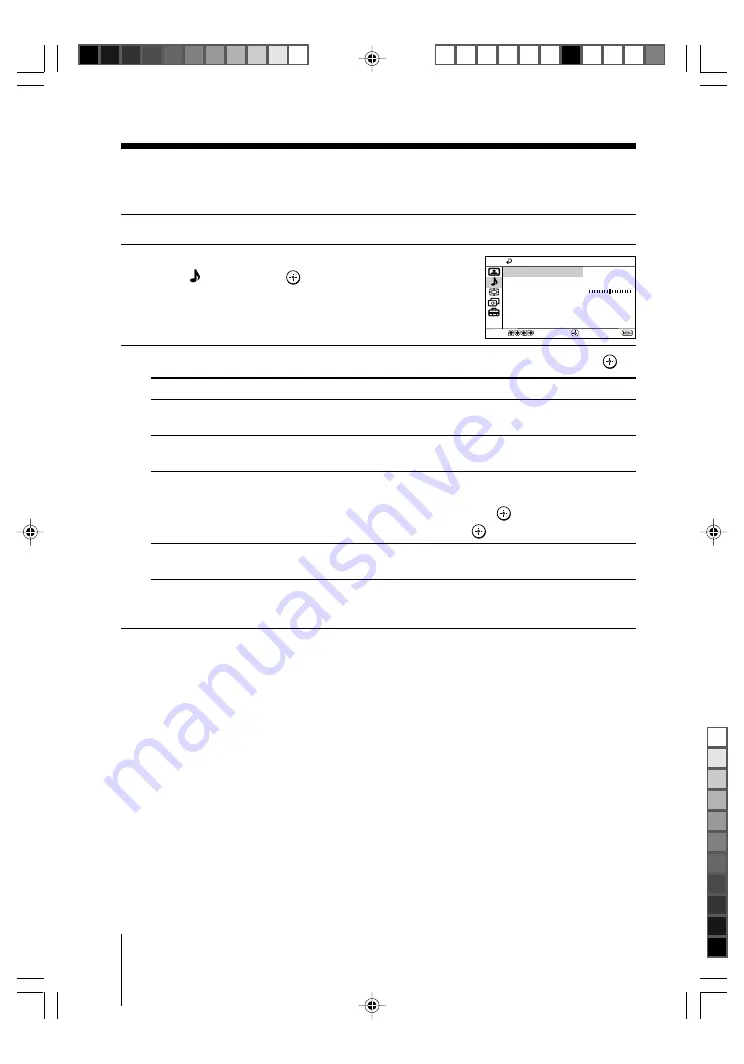
20
Menu Adjustment
Sony KV-DA34M80 Group E2 (GB Dummy)_2-318-485-E1 (2)
x
Changing the “Sound” setting
The “Sound” menu allows you to adjust the sound settings.
1
Press MENU.
2
Press
V
or
v
to select the “Sound”
icon ( ), then press
.
3
Press
V
or
v
to select the desired item (e.g., “Sound Mode”), then press
.
Select
To
“Sound Mode”
choose either “Dynamic”, “Drama”, “Soft” or “Personal”*
(see page 12).
“Balance”
Press
v
or
B
to emphasize the left speaker.
Press
V
or
b
to emphasize the right speaker.
“Intelligent Volume”
adjust the volume of all program numbers and video inputs
automatically.
Press
V
or
v
to select “On”, then press
.
To cancel, select “Off”, then press
.
“Surround”
choose either “TruSurround”, “WOW”, “Simulated” or “Off”
(see page 11).
* You can adjust the setting to your personal preference in the “Sound Adjustment”
option only when the “Personal” mode is selected (see page 21).
Note
• “Intelligent Volume” is not selectable when “TruSurround” is selected.
Select
End
Sound
Balance
Sound Adjustment
Sound Mode:
Dynamic
Off
Off
Confirm
Intelligent Volume:
Surround:






























