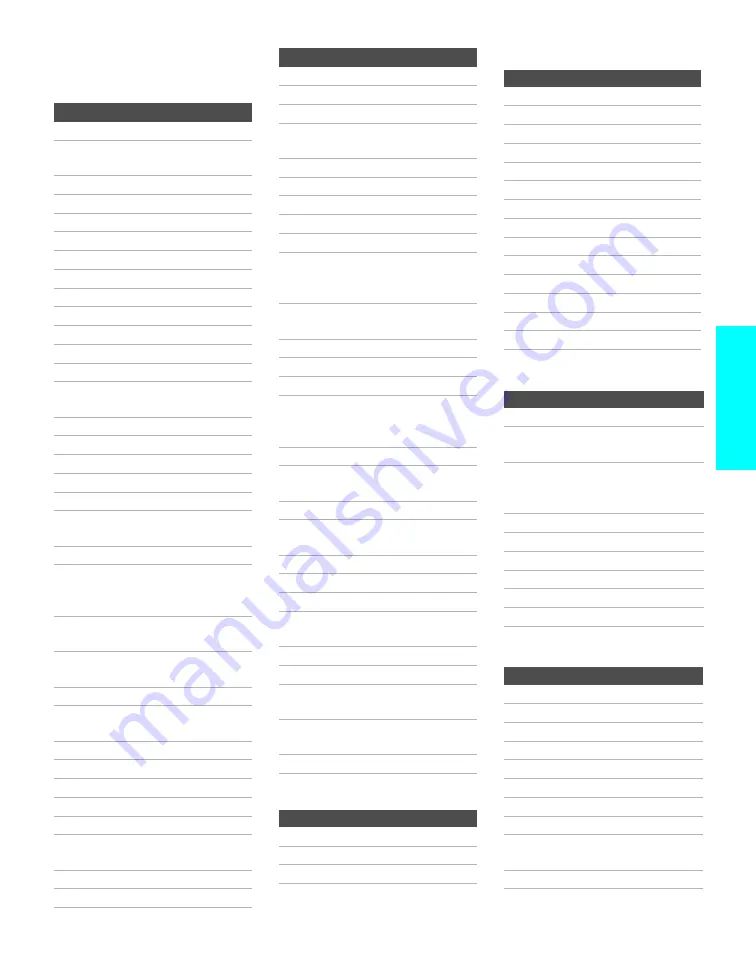
55
Remote C
ontrol
Manufacturer’s Codes
VCRs
Manufacturer
Code
Sony
301, 302, 303
Admiral
(M. Ward)
327
Aiwa
338, 344
Audio Dynamic
314, 337
Broksonic
319, 317
Canon
309, 308
Citizen
332
Craig
302, 332
Criterion
315
Curtis Mathes
304, 338, 309
Daewoo
341, 312, 309
DBX
314, 336, 337
Dimensia
304
Emerson
319, 320, 316,
317, 318, 341
Fisher
330, 335
Funai
338
General Electric 329, 304, 309
Go Video
322, 339, 340
Goldstar
332
Hitachi
306, 304, 305,
338
Instant Replay
309, 308
JC Penney
309, 305, 304,
330, 314, 336,
337
JVC
314, 336, 337,
345, 346, 347
Kenwood
314, 336, 332,
337
LG
332
LXI (Sears)
332, 305, 330,
335, 338
Magnavox
308, 309, 310
Marantz
314, 336, 337
Marta
332
Memorex
309, 335
Minolta
305, 304
Mitsubishi/
MGA
323, 324, 325,
326
Multitech
325, 338, 321
NEC
314, 336, 337
Laserdisc Players
Olympic
309, 308
Optimus
327
Orion
317
Panasonic
308, 309, 306,
307
Pentax
305, 304
Philco
308, 309
Philips
308, 309, 310
Pioneer
308
Quasar
308, 309, 306
RCA/
PROSCAN
304, 305, 308,
309, 311, 312,
313, 310, 329
Realistic
309, 330, 328,
335, 324, 338
Sansui
314
Samsung
322, 313, 321
Sanyo
330, 335
Scott
312, 313, 321,
335, 323, 324,
325, 326
Sharp
327, 328
Signature 2000
(M. Ward)
338, 327
SV2000
338
Sylvania
308, 309, 338,
310
Symphonic
338
Tashiro
332
Tatung
314, 336, 337
Teac
314, 336, 338,
337
Technics
309, 308
Toshiba
312, 311
Wards
327, 328, 335,
331, 332
Yamaha
314, 330, 336,
337
Zenith
331
Manufacturer
Code
Manufacturer
Code
Sony
701
Panasonic
704, 710
Pioneer
702
DVD Players
Cable Boxes
Satellite Receivers
Manufacturer
Code
Sony
751
General Electric
755
Hitachi
758
JVC
756
Magnavox
757
Mitsubishi
761
Oritron
759
Panasonic
753
Philips
757
Pioneer
752
RCA/Proscan
755
Samsung
758
Toshiba
754
Zenith
760
Manufacturer
Code
Sony
230
Hamlin/Regal
222, 223, 224,
225, 226
Jerrold/G. I.
201, 202, 203,
204, 205, 206,
207, 208, 218
Oak
227, 228, 229
Panasonic
219, 220, 221
Pioneer
214, 215
Scientific Atlanta 209, 210, 211
Tocom
216, 217
Zenith
212, 213
Manufacturer
Code
Sony
801
Dish Network
810
Echostar
810
General Electric 802
Hitachi
805
Hughes
804
Mitsubishi
809
Panasonic
803
RCA/
PROSCAN
802, 808
Toshiba
806, 807






























