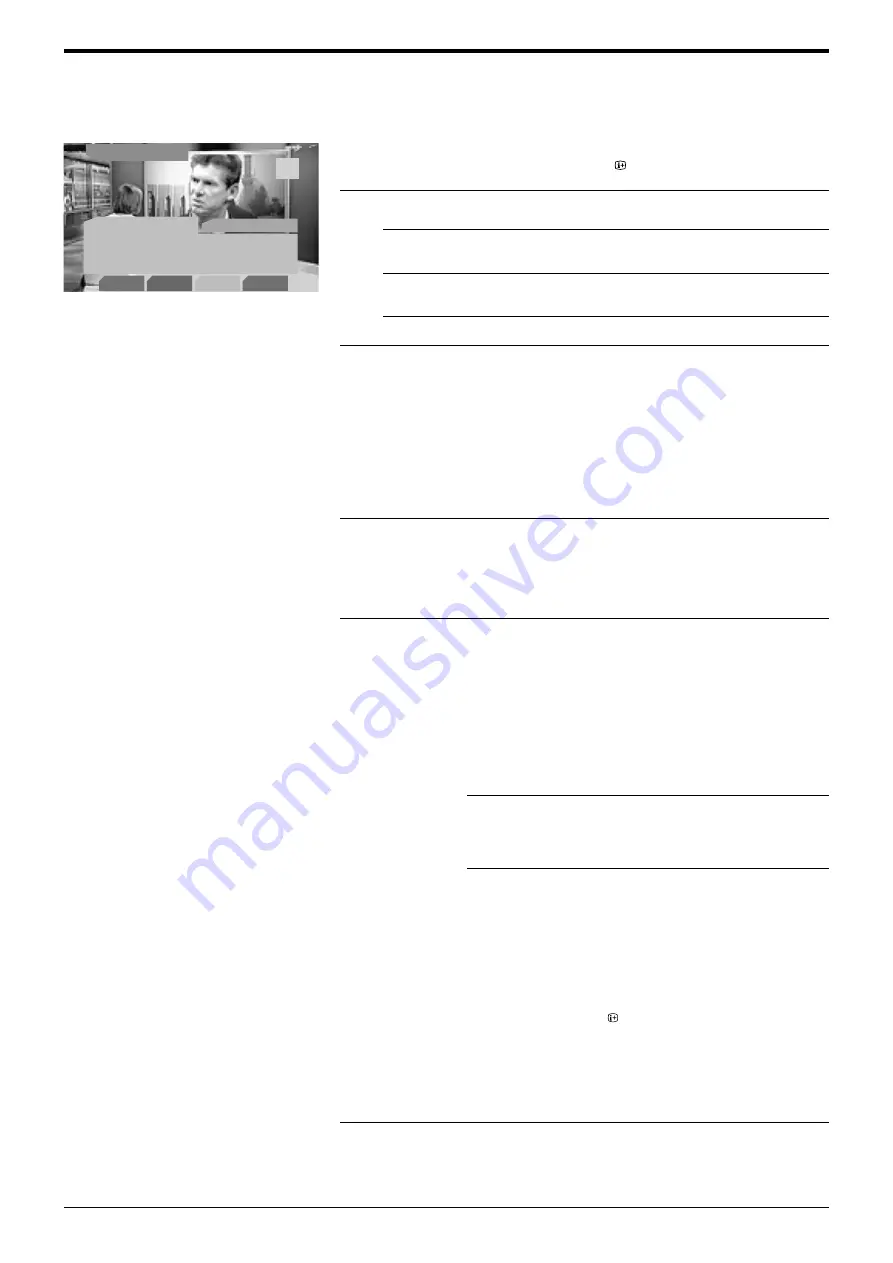
Advanced Operation
18
Advanced Operation
The Info menu
The Info menu provides information on the programmes currently being shown and
on future programmes*. It also allows you to display digital subtitles and listen to the
broadcast in a different language*.
The Info menu is only available in digital mode.
The Coloured buttons give you access to further options:
1.
With the TV in digital mode, press the
button to display the ‘Info menu’.
2.
To
Press
Display information for future
programmes...
b
button.
Return to information for current
programmes...
B
button.
Change the TV channel...
Numbered buttons.
3.
Press the DIGITAL/
a
button to return to normal TV operation.
RED button:
Subtitles
(depending on availability)
When pressed, a pop-up menu allows you to change the
languages for the subtitles. Press the
V
or
v
button to
select the language required, then press the OK button to
confirm.
GREEN button:
Audio
(depending on availability)
When pressed, a pop-up menu allows you to select the
language in which you wish to hear the broadcast. Press
the
V
or
v
button to select the language required, then
press the OK button to confirm.
YELLOW button:
REC/Timers
Allows you to record a programme from the Info display, or
set a programme to automatically appear on screen when
it starts. Press the
B
or
b
button to select future
programmes from the Info display, then press the
YELLOW button to display the ‘Timers’ pop-up menu. You
can now choose from a)Record b)Wakeup or c)Manual
a) Record
Highlight ‘Record’ and press OK to
automatically set your VCR to record the
selected programme**.
b) Wakeup***
Highlight ‘Wakeup’ and press OK if you
wish the future programme you selected
to appear on screen when transmission
begins.
c) Manual***
Highlight ‘Manual’ and press OK if you
wish the TV to output a channel to your
VCR for recording. Press the
V
or
v
button to set the day of recording, then
press the
b
button to move to the start
time. Repeat this procedure to set the
start and stop times and the channel
number, then press the OK button to
store and return to the Info menu. Press
the button to remove the Info menu
from the screen. Unless you have a
Smartlink VCR, you must now set the
timer recording function of your VCR to
switch on and off to correspond with the
programme you have stored for
recording.
BLUE button:
Press to display the Main Menu (see next page).
z
**Only available when a Smartlink
compatible VCR is connected directly to
the
i
2/
r
socket using a 21 pin Scart
lead. Please note that this feature will
not work if the supplied scart adaptor is
used to connect your VCR.
***After you have programmed a
recording you can put the TV into it’s
standby mode, but do not switch off
completely or the recording will be
cancelled. If you put the TV into standby
mode, the standby indicator on the front
of the TV flashes green periodically to
remind you a recording has been
programmed. Once a programme has
started recording, do not change
channels or switch to analogue mode or
the recording will be cancelled.
z
*Depending on availability of service.
Information, subtitles and different
languages are only available if the TV
station is transmitting the necessary
information.
All Categories
Thu 3 Jul
13:07
Subtitles
01
Set-up
Audio
BBC News; Weather
All the latest news and sport.
Regional News; Weather
13:30-13:45
The ‘Info’ menu.
Содержание Wega KD-32DX51 AUS
Страница 4: ...Safety Information 4 Safety Information SU 32XL1 ...
Страница 34: ...34 ...
Страница 35: ......
Страница 36: ...Sony Corporation Printed in UK Recyclable Printed on 100 recycled paper KD 32DX51AUS 2 149 435 11 214943511 ...






























