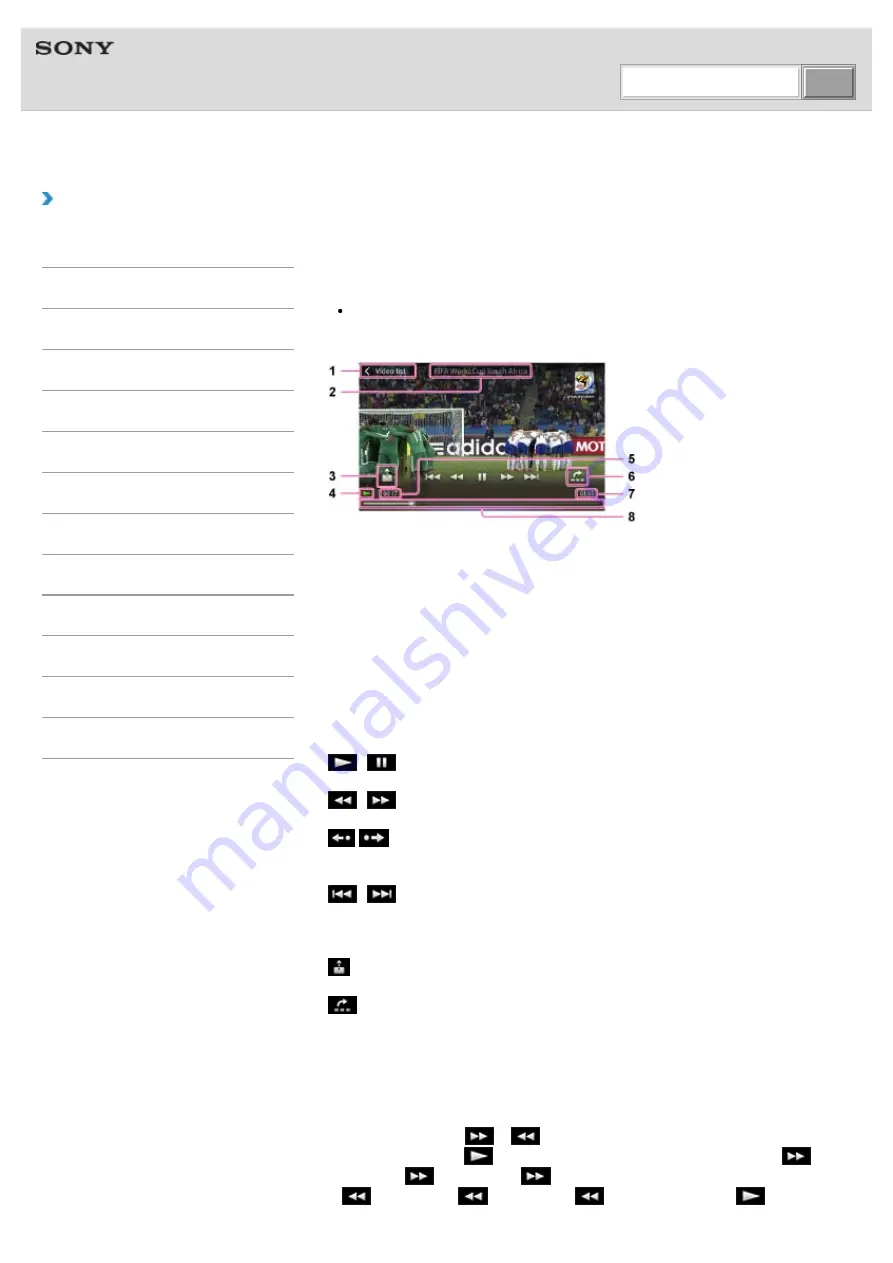
WALKMAN Help Guide | How to use the video playback screen
file:///F|/...20and%20Settings/editoralaya/Desktop/imx_20111124132952_GB_PC/4-408-194-11(1)/eng/contents/04/05/02/02.html[11/24/2011 4:09:01 PM]
Help Guide
NWZ-Z1040/Z1050/Z1060
|
How to Use
How to use the video playback screen
The following explains the video playback screen.
Note
Your “WALKMAN” displays in landscape when playing videos.
Video playback screen
1.
Video list
2.
Content title
3.
4.
Playback status display
5.
Elapsed time
6.
7.
Total time
8.
Timeline bar
Operations on the video playback screen
/
(*1)
:
Tap to play/pause.
/
:
Tap or press and hold to fast forward/fast reverse (*2).
/
:
Press and hold to fast forward/fast reverse (*3).
Tap to skip forward/back slightly.
/
:
Tap to jump to the previous/next scene (*4) or chapter.
Timeline bar:
Drag the indicator (playback point) to quickly change the playback point.
(Throw):
Tap to send the video to another device (Throw) and play it back on that device.
(Scene search):
Tap to display the thumbnails and select the scene or chapter to play (Scene search).
[Video list]:
Tap to go back to the video list screen.
(*1) The screen turns off automatically if operations are not made for a certain amount of
time while paused.
(*2) Repeatedly tapping
or
during fast forward or fast reverse switches to fast
playback with sound (
×1.5 (1.5 times)), three speed levels of fast forward
×10
(10 times),
×30 (30 times),
×100 (100 times)) or three speed levels of reverse (
×10 (10 times),
×30 (30 times),
×100 (100 times)). Tap
to resume
normal playback.
Search






























