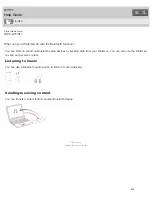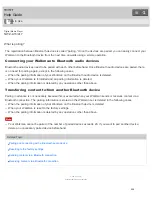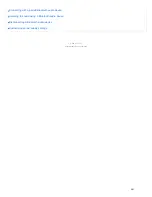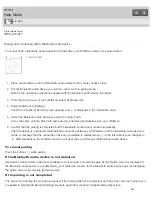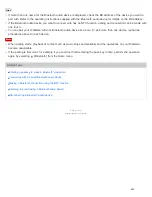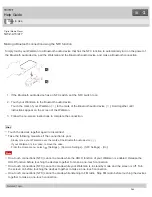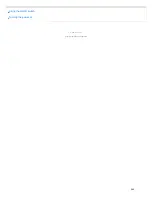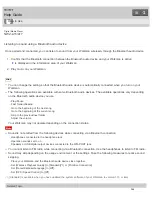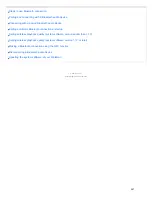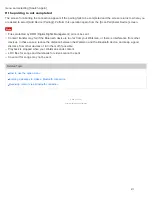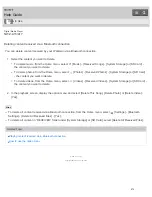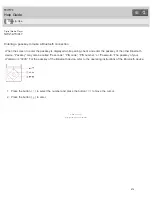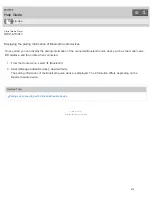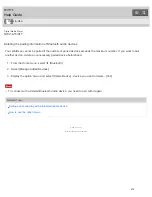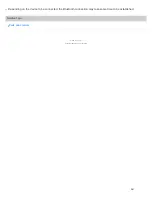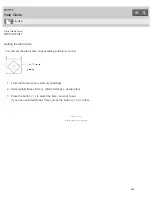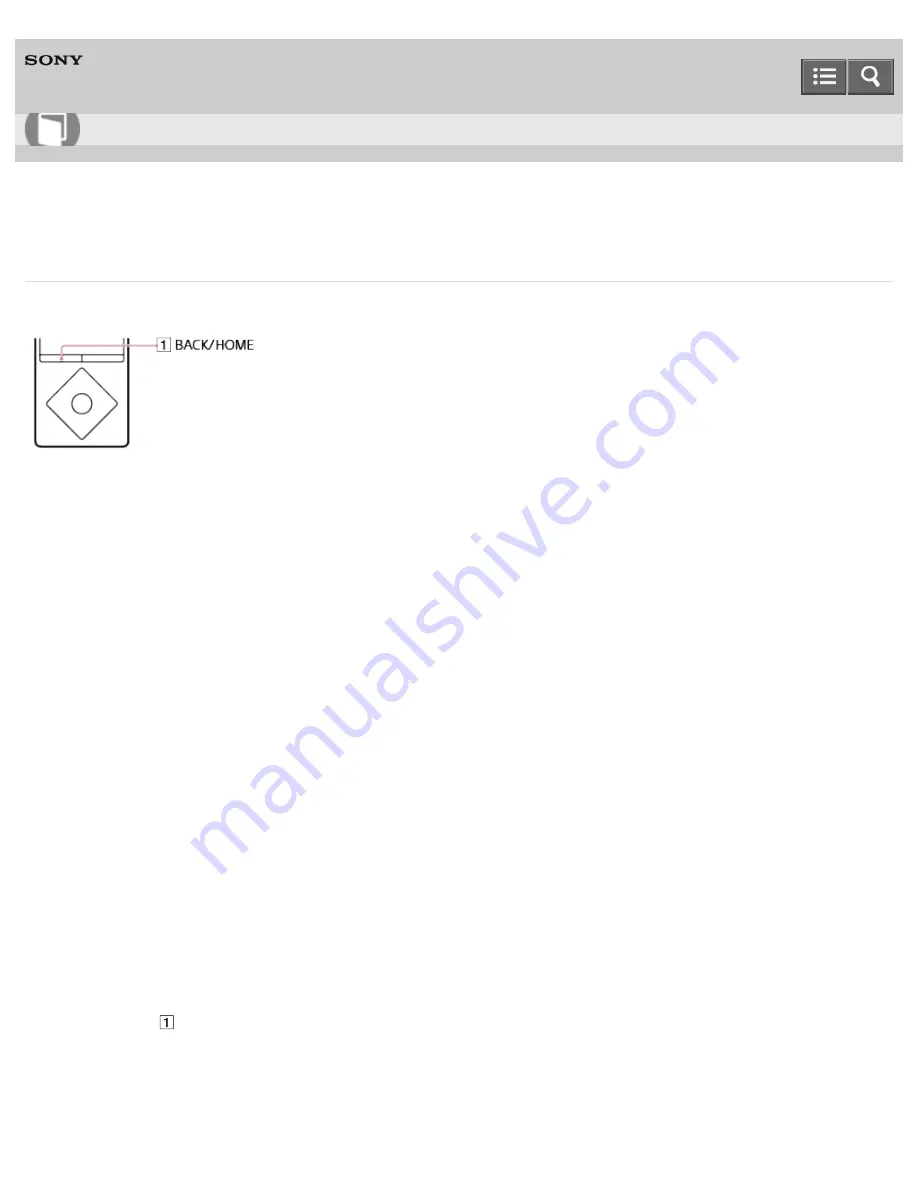
Digital Media Player
NWZ-A15/A17
Sending content via a Bluetooth connection
You can send content stored on your Walkman to another device via a Bluetooth connection.
1. Set the Bluetooth device to standby status to receive content.
Refer to the operating instructions supplied with the Bluetooth device for details.
2. In the music playback screen, display the option menu and select [Send File].
The copyright warning message appears when you send a file. Follow the on-screen instructions.
3. Display the option menu and select [Search for a Device].
The [Scan Peripheral Device] screen is displayed.
Skip this step if you have sent content to the same device before.
4. Select the desired device.
Check the BD address (alphanumeric code) displayed under the model name to make sure that the BD address on
the screen matches that of the Bluetooth device. To locate the BD address of the Bluetooth device, refer to the
operating instructions supplied with the device.
A pairing process is performed when the device establishes a Bluetooth connection with your Walkman for the first
time. When authentication codes (alphanumeric codes) appear on the Walkman and on the Bluetooth device, check
that they are the same.
A message confirming the connection appears and file transfer begins.
5. Check that the content transfer is completed.
Exit the content reception standby status on the Bluetooth device.
To cancel pairing
Press the button (
) while pairing.
If the Bluetooth device is not detected
[No devices found; ensure a device is available to connect with, and search again via the Option menu.] is displayed if
the Bluetooth device is not detected by your Walkman. Search for the Bluetooth device again by displaying the option
How to Use
270
Содержание WALKMAN NWZ-A15
Страница 143: ...Formatting a microSD card Notes on microSD cards 4 540 313 13 1 Copyright 2014 Sony Corporation 131 ...
Страница 167: ...Installing Media Go Transferring content using Media Go 4 540 313 13 1 Copyright 2014 Sony Corporation 155 ...
Страница 242: ...Browsing the video playback screen 4 540 313 13 1 Copyright 2014 Sony Corporation 230 ...
Страница 257: ...How to use the option menu 4 540 313 13 1 Copyright 2014 Sony Corporation 245 ...
Страница 277: ...Using the HOLD switch Turning the power on 4 540 313 13 1 Copyright 2014 Sony Corporation 265 ...
Страница 281: ...Receiving content via a Bluetooth connection 4 540 313 13 1 Copyright 2014 Sony Corporation 269 ...
Страница 296: ...Listening to sound using a Bluetooth audio device 4 540 313 13 1 Copyright 2014 Sony Corporation 284 ...