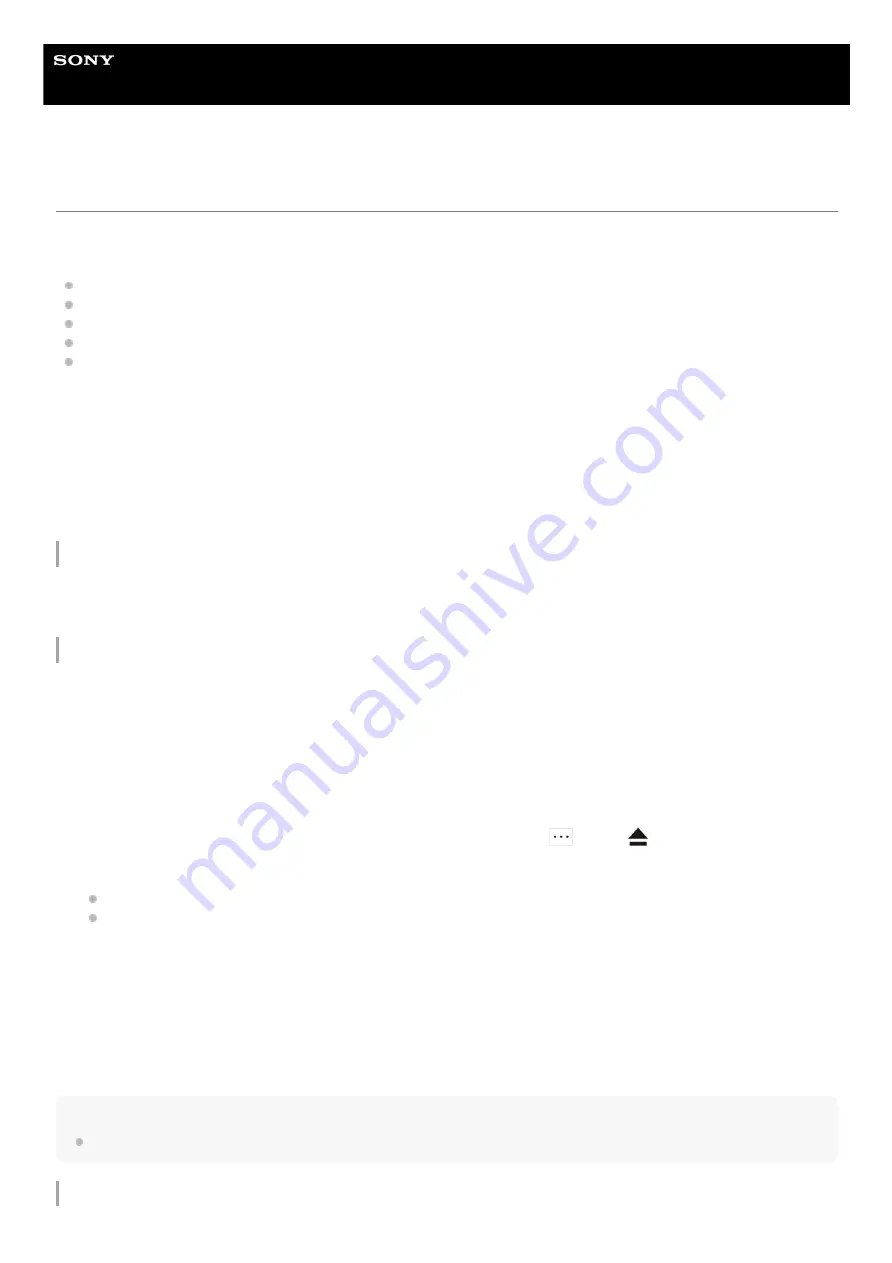
Digital Media Player
NW-ZX505/ZX507
Preparing music content
Before you enjoy music content with the player, you need to prepare the music content.
This topic includes instructions for the following operations.
Purchasing music content from online music services by using the player.
Importing music content from an audio CD to Music Center for PC.
Importing music content stored on a Windows computer to Music Center for PC.
Importing music content stored on an external media device to a Windows computer.
Purchasing music content from online music services.
Music Center for PC is a recommended application for Windows computers. Before you transfer music content from a
Windows computer to the player, install Music Center for PC on the Windows computer.
Ensure that the software version of Music Center for PC is 2.2 or later. In earlier versions, Music Center for PC will not
recognize the player.
To transfer music content stored on a Mac computer, you need to install additional software.
An example of additional software is Android File Transfer (Google LLC).
Purchasing music content from online music services by using the player
If you connect the player to a Wi-Fi network, you can purchase music content from online music services. For details,
see [Purchasing music content from online music services by using the player].
Importing music content from an audio CD to Music Center for PC
For details on the procedure, see [How to use] on the Music Center for PC support website.
Hint
You can also use iTunes instead of Music Center for PC to import audio CDs.
Importing music content stored on a computer to Music Center for PC
Use a computer on which Music Center for PC has been installed.
1.
Launch Music Center for PC.
2.
Click [CD] under [Import] in the sidebar.
3.
Insert an audio CD into the media drive of the computer.
The music content on the audio CD will appear on the Music Center for PC screen.
You can change the format setting for importing CDs, if necessary. Click
next to
, and then select a file format
from [CD import settings].
For higher sound quality: FLAC
For normal sound quality: AAC (.mp4), MP3 (.mp3)
4.
Add check marks to the music content that you want to import.
5.
Click [Import] to start importing music content.
To cancel importing, click [Stop].
6.
55
Содержание WALKMAN NW-ZX505
Страница 11: ...5 006 039 11 7 Copyright 2019 Sony Corporation 11 ...
Страница 23: ...Related Topic Using a microSD card Formatting a microSD card 5 006 039 11 7 Copyright 2019 Sony Corporation 23 ...
Страница 39: ...Managing Favorites in Music player Displaying lyrics 5 006 039 11 7 Copyright 2019 Sony Corporation 39 ...
Страница 48: ...5 006 039 11 7 Copyright 2019 Sony Corporation 48 ...
Страница 63: ...Supported formats 5 006 039 11 7 Copyright 2019 Sony Corporation 63 ...
Страница 67: ...Preparing music content Supported formats 5 006 039 11 7 Copyright 2019 Sony Corporation 67 ...
Страница 78: ...Updating the system software 5 006 039 11 7 Copyright 2019 Sony Corporation 78 ...
Страница 108: ...Restarting the player 5 006 039 11 7 Copyright 2019 Sony Corporation 108 ...






























