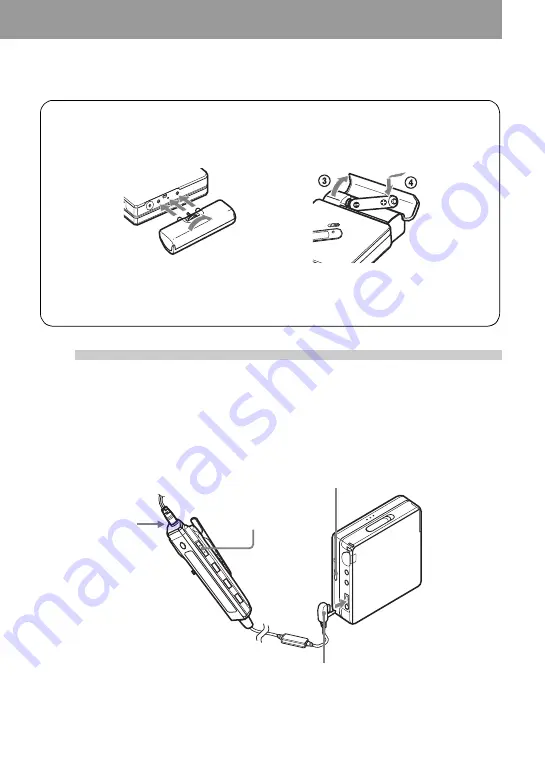
19
For models supplied with the AC plug adaptor
If the AC power adaptor does not fit the wall outlet, use the AC plug adaptor.
3
Make connections and unlock the
control.
1
Connect the headphones/earphones
with the remote control to
i
.
2
Slide HOLD to the opposite direction of
the arrow (
.
) to unlock the controls.
1
2
Using the dry battery
Attach the dry battery case to the recorder.
Insert the battery minus end first.
Insert a LR6 (size AA) alkaline dry battery.
To operate the recorder for the longest possible time, use the dry battery together with a
fully charged rechargeable battery.
Rear of the
recorder
HOLD
Connect firmly
To
i
Connect firmly
HOLD
Содержание Walkman MZ-NF810CK
Страница 5: ...5 ...
Страница 126: ......
Страница 127: ...This warranty is valid only in Canada ...
Страница 128: ...Printed in Malaysia This warranty is valid only in the United States ...






























