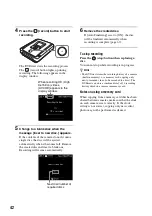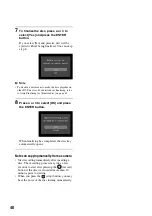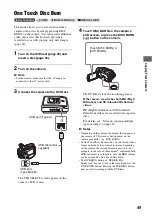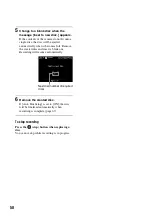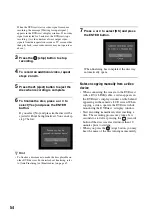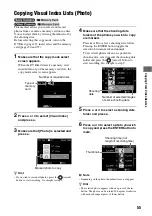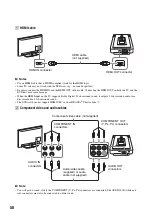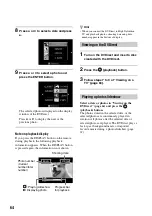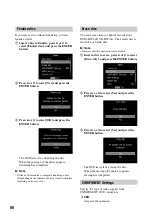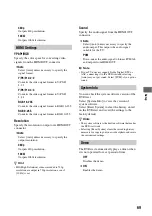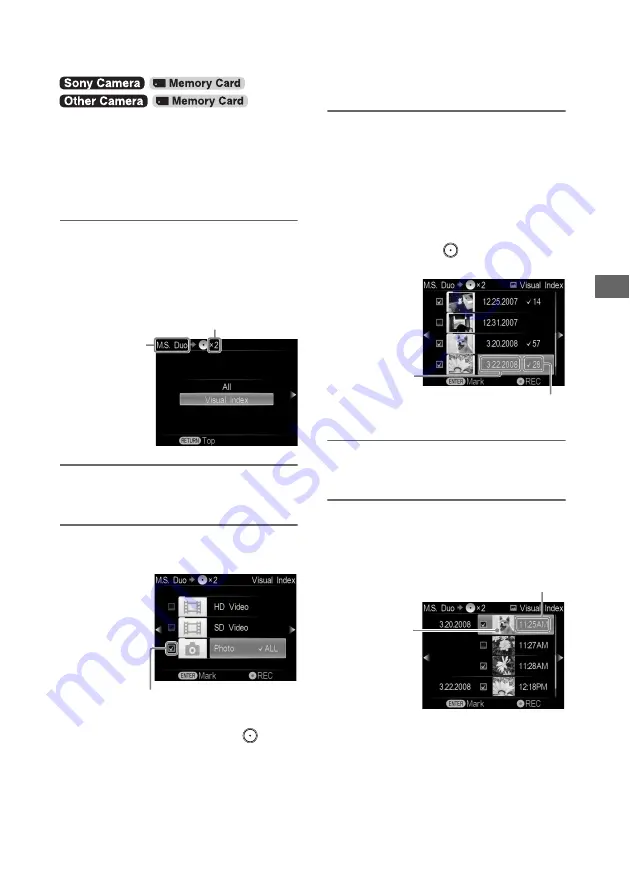
55
Cop
yi
n
g
F
rom
Vi
de
o De
vi
ce
s
This method allows you to select and record
photos from a camera’s memory card onto a disc.
You can select them by viewing thumbnails or by
the shooting date.
Before selecting this copy mode, turn on the
DVDirect (page 29), insert a disc and the memory
card (pages 30 and 37).
1
Make sure that the copy mode select
screen appears.
When the DVDirect detects a memory card
inserted into any of the memory card slots, the
copy mode select screen appears.
2
Press
V
or
v
to select [Visual Index]
and press
b
.
3
Make sure that [Photo] is selected and
press
b
.
z
Hint
• If you wish to record all photos, press the
(record)
button to start recording. Go straight to step 9.
4
Make sure that the shooting date
folders of the photos you wish to copy
are marked.
Press
V
or
v
to select a shooting date folder.
Pressing the ENTER button toggles the
selection between mark and unmark.
To record all photos taken on a particular
shooting date, select (mark) the shooting date
folder and press the
(record) button to
start recording. Go straight to step 9.
5
Press
V
or
v
to select a shooting date
folder and press
b
.
6
Press
V
or
v
to select a photo you wish
to copy and press the ENTER button to
mark.
b
Note
• Depending on the photo, thumbnails may not appear.
z
Hint
• The selected photo appears with one press of the
b
button. The photo can be rotated 90 degrees clockwise
with each subsequent press of the
b
button.
Copying Visual Index Lists (Photo)
Number of required discs
Type of
memory
card
Marked photo to copy
Number of selected images
of same shooting date
Shooting
date
Shooting time (not
length of recording time)
Thumbnail