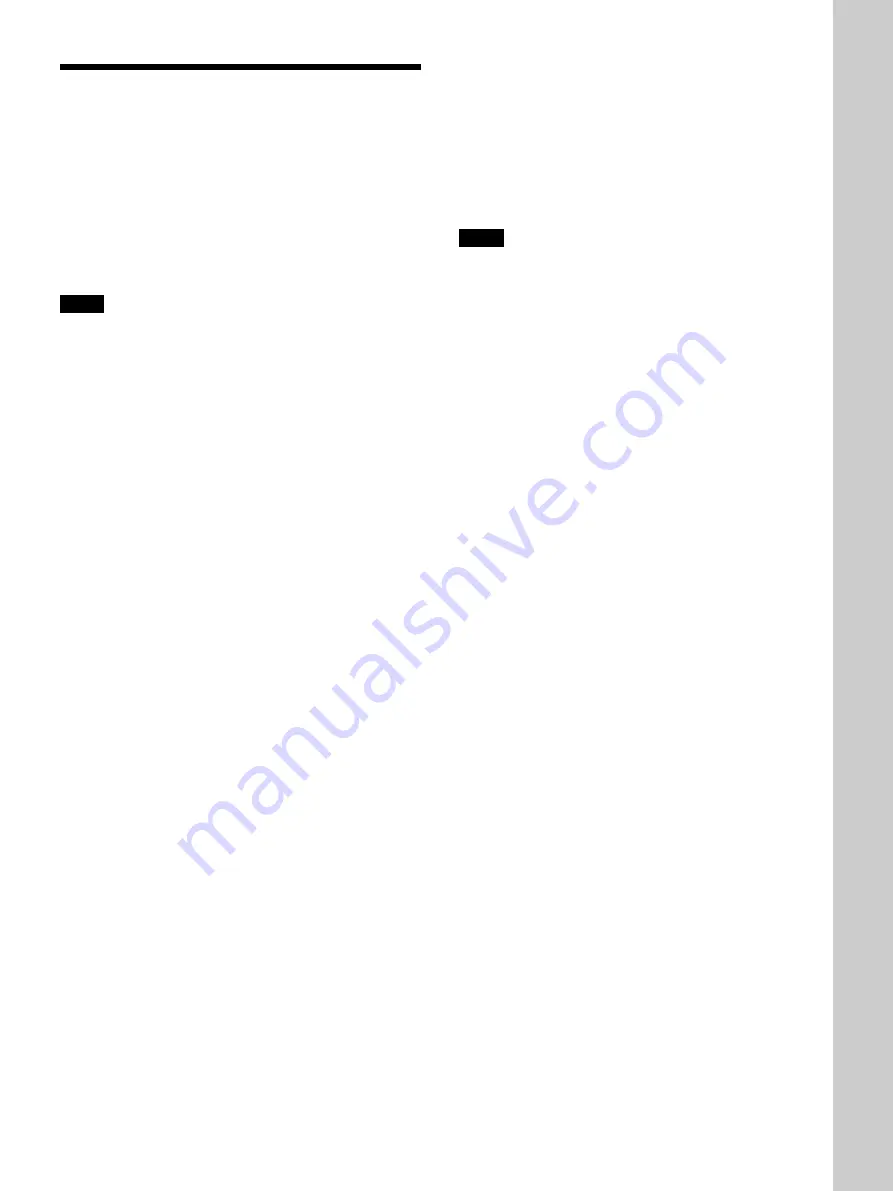
15
(GB)
Connecting
Connecting with a Computer
This section describes how to connect the projector to
a computer.
You can control the projector from your computer by
using USB equipment. For details, see “Using USB
equipment (e.g., USB mouse)”.
Also refer to the instruction manual of equipment to
be connected.
Notes
• This unit accepts the VGA, SVGA, XGA or SXGA
signals. However, we recommend you to set the
output signal of your computer to the XGA.
• If you set your computer, such as a notebook type
IBM PC/AT
1)
compatible, to output the signal to both
the display of your computer and the external
monitor, the picture of the external monitor may not
appear properly. In such cases, set the output mode
of your computer to output the signal to only the
external monitor.
For details, refer to the operating instructions supplied
with your computer.
• The RGB input connectors of the INPUT A/B and
DIGITAL RGB connector of the INPUT A comply
with the VESA DDC2B. If your computer or
graphics board is compatible with DDC, turn on the
power of the equipment as follows:
1 Connect the projector to the computer with the HD
D-sub 15-pin cable.
2 Turn on the power of the projector.
3 Boot up the computer.
Connecting
.........................................................................................................................................................................................................
1) IBM and PC/AT are a trademark and a registered trademark of International Business Machines Corporation, U.S.A.
Setting up and pr
ojecting
When making connections, be sure to:
• turn off all equipment before making any
connections.
• use the proper cables for each connection.
• insert the plugs of the cables properly; plugs that are
not fully inserted often generate noise. When pulling
out a cable, be sure to pull it out from the plug, not
the cable itself.
Notes
• Connect all the connecting cables to the INPUT A
connector when you input a signal from the INPUT
A connector.
Connect all the cables to the INPUT B connector
when you input a signal from the INPUT B
connector as well.
• Supplied mouse cables may not work properly
according to your computer.
Содержание VPL-PX32 - Video Projector
Страница 4: ...4 GB ...
Страница 43: ...43 GB ...
Страница 123: ...41 ES ...
Страница 124: ...Sony Corporation Printed in Japan ...
















































