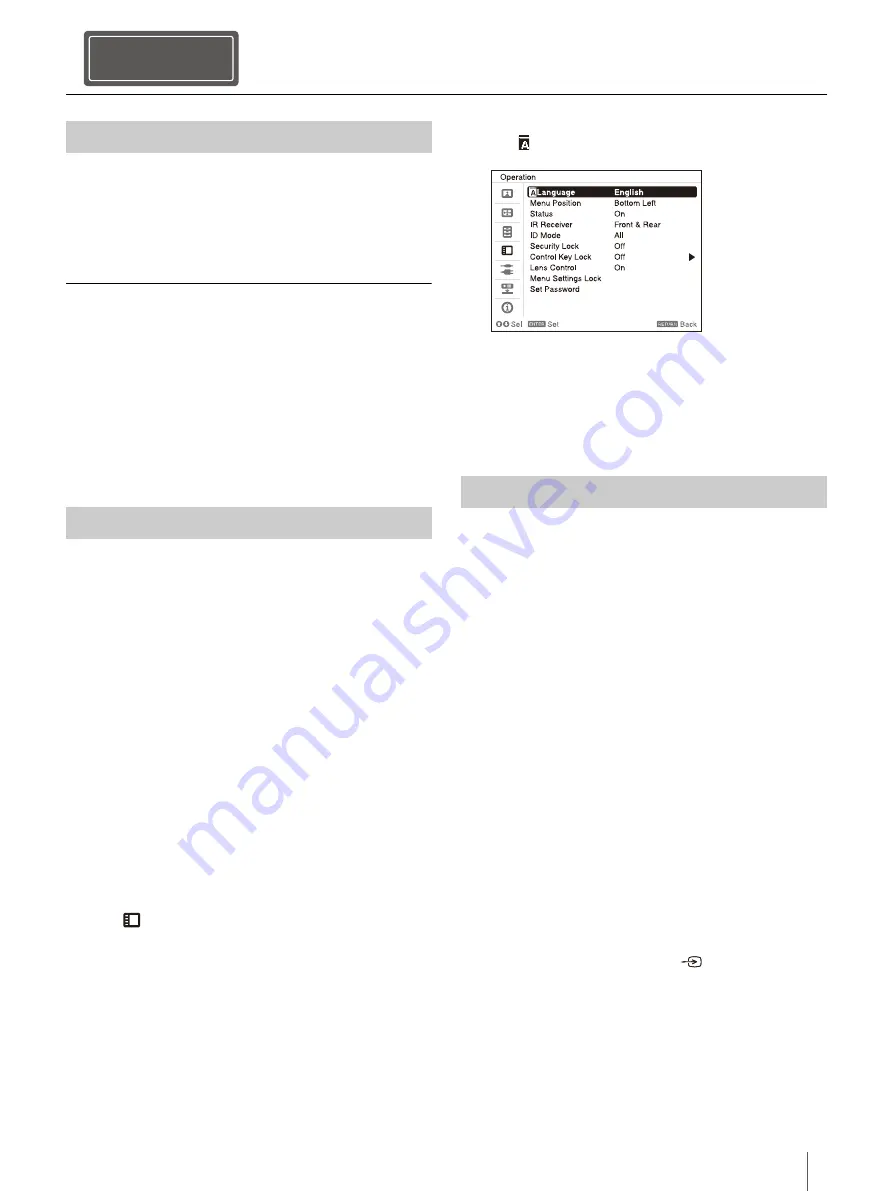
39
GB
Projecting
1
Plug the AC power cord into a wall outlet.
2
Turn on the projector.
Press the
/
key on the main unit or the
key
on the Remote Commander.
Turning Off the Power
1
Press the
/
key on the main unit or the
key on the Remote Commander.
The projector starts shutdown and turns off.
For long-term use, turn off the projector when
not in use.
2
Unplug the AC power cord from the wall
outlet.
The factory setting for the language for displaying
menus, messages, etc. is English.
To change the on-screen language, proceed as
follows:
1
Plug the AC power cord into a wall outlet.
2
Turn on the projector.
Press the
/
key on the main unit or the
key
on the Remote Commander.
3
Press the MENU key to display the menu
screen.
If the display cannot be properly seen, adjust
the focus, size, and position of the projected
image (page 40).
4
Select the menu language.
Press the
or
key to select the Operation
(
) menu then press the ENTER key.
Press the
or
key to select “Language
( )” then press the ENTER key.
Press the
/
/
/
key to select a
language, then press the ENTER key.
5
Press the MENU key to turn off the menu
screen.
The size of a projected image depends on the
distance between the projector and screen. Place
the projector so that the projected image fits the
screen size. For details on projection distances and
projected image sizes, see “Projection Distance” in
the Help Guide.
1
Plug the AC power cord into a wall outlet.
2
Connect all necessary devices to the projector
(page 36).
3
Turn on the projector.
Press the
/
key on the main unit or the
key
on the Remote Commander.
4
Turn on the connected device.
5
Select the input source.
Press the INPUT key on the projector or on the
Remote Commander to display the input
select window. Press the INPUT key repeatedly
or the
/
key to select an image to be
projected. The signal icon
appears on the
right side in the input select window when a
signal is input. When there are multiple
terminals to which signals are input, the
terminals to which the signals are input are
automatically selected each time the INPUT
key is pressed.
Projecting
Step 3
Turning the Projector On/Off
Selecting the Menu Language
Projecting an Image
















































