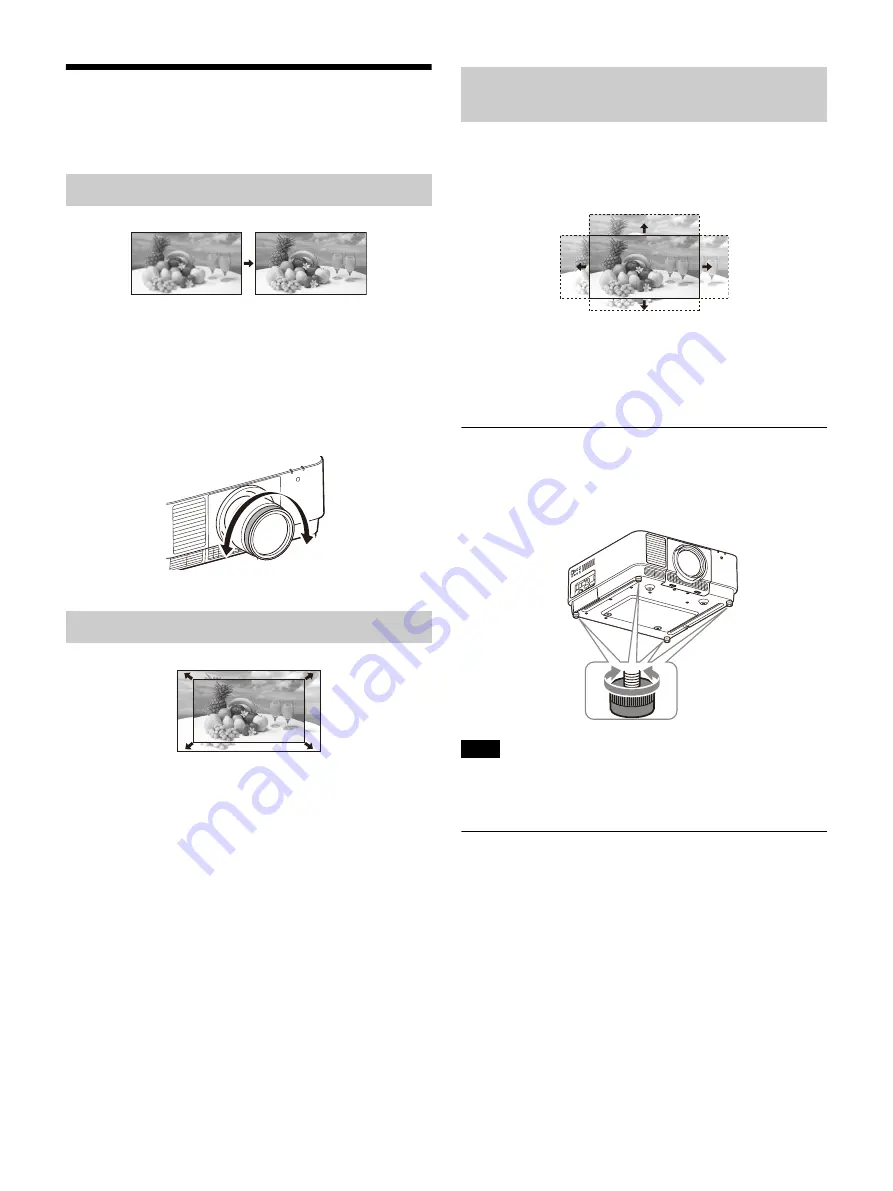
17
Adjusting the Projected
Image
When attaching the Electric focus lens
Press the FOCUS key on the projector or the
Remote Commander then press the
/
/
/
key.
When attaching the Manual focus lens
Turn the focus ring.
When attaching the Electric zoom lens
Press the ZOOM key on the projector or the
Remote Commander then press the
/
/
/
key.
Press the LENS SHIFT/SHIFT key on the projector or
the Remote Commander then press the
/
/
/
key.
To return the lens to the center position of the
projected image
Press the RESET key on the Remote Commander
while adjusting the position of the image.
Adjusting the tilt of the projector with the
adjustable feet
When the projector is placed on an uneven
surface, adjust it using the adjustable feet.
Be careful not to pinch your fingers.
Do not push hard on the top of the projector with the
adjustable feet extended. It may cause a malfunction.
Displaying a pattern for adjusting an image
You can display a pattern for adjusting the
projected image with the PATTERN key on the
Remote Commander. Use
/
to change the
pattern and
/
to change its color. Press the
PATTERN key again to restore the previous image.
Focusing the image (Focus)
Adjusting the image size (Zoom)
Adjusting the position of the image (Lens
shift)
Notes
Содержание VPL-FHZ101L
Страница 64: ...Sony Corporation ...






























