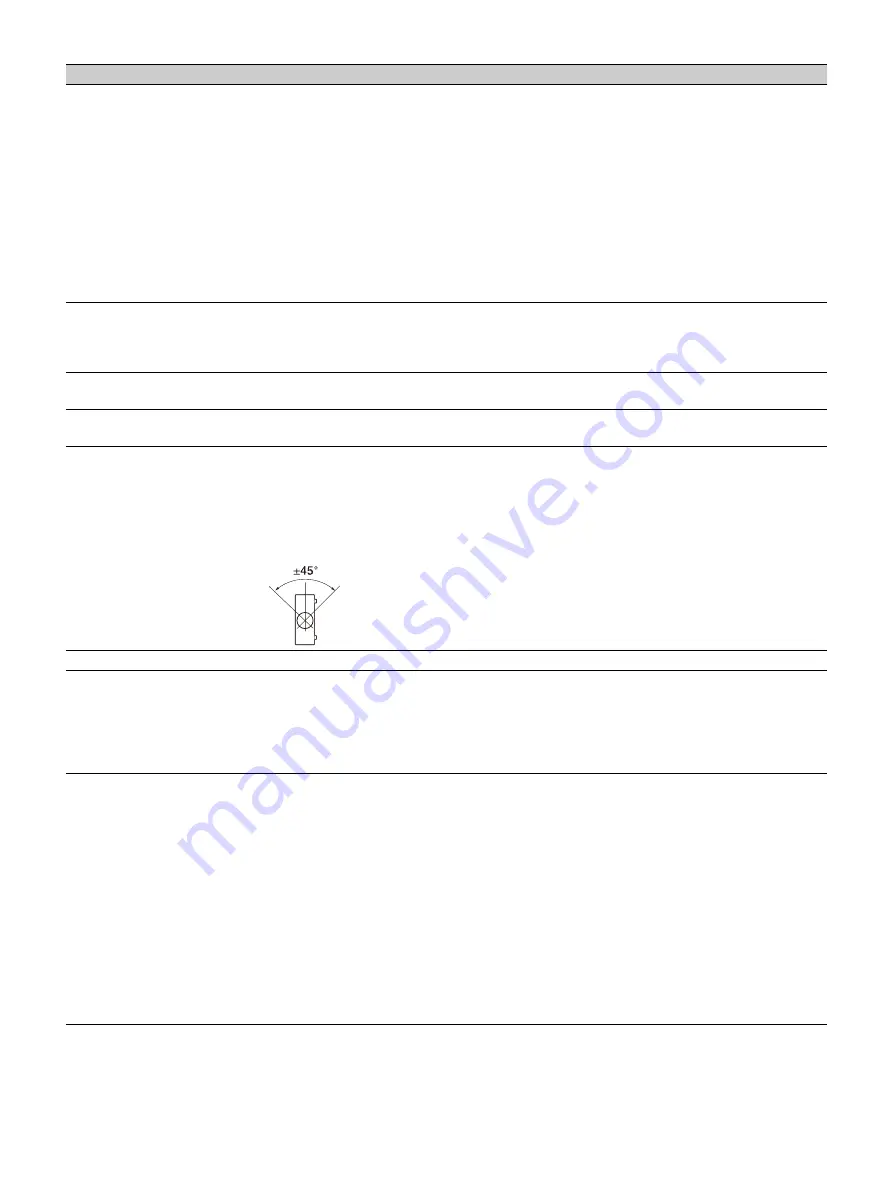
34
Zone Black Level
*2
*3
*4
Adjusts so that the overlapped part is not noticeably bright when a dark image is
displayed.
Select the correction zone “Adjust Zone 1” through “Adjust Zone 9,” and set the adjustment
values.
Zone Fitting:
Adjusts the area of each correction zone.
Adjust:
Specifies the position of the marginal line of each correction zone.
Select the adjusting position using
/
/
/
. Press the ENTER key to determine the
position and use
/
/
/
to move the image pixels vertically/horizontally so that the
area of each correction zone is adjusted.
Reset:
Resets all of the Zone Fitting values.
Black Level Adj.:
Adjusts the brightness of each correction zone.
Reset:
Resets all of the Black Level values.
Reset:
Resets all of the Zone Black Level values.
Image Split
Off/Left-side Area/Right-side Area:
Divides the input signal from the computer in half,
and displays an enlarged image of the left-side or right-side area on the screen.
If the Screen Aspect is set to 16:10 and input signal is 16:10 or 16:9, the image will be
projected at the correct aspect. This function is not available when displaying two pictures.
Image Flip
HV/H/V/Off/Auto:
Flips the projected image horizontally and/or vertically according to
the installation method.
High Altitude Mode
On/Auto:
Set to “On” when using the projector at an altitude of 1,500 m or higher.
Continuing to use the wrong setting may affect component reliability.
Filter Cleaning
Turns off the projector and cleans the air filter in standby mode.
Normally, filter cleaning is performed periodically and automatically when turning off the
power. However, it is not performed when “Direct Power On” is set to “On” (page 32).
Periodically performing “Filter Cleaning” in the above menu is recommended. Filter
cleaning is not performed if the AC power cord is unplugged or the projector is placed at
an angle as shown below.
Screen Aspect
16:10/16:9/4:3:
For switching the display area to suit to the screen.
Blanking
This feature allows you to adjust the displayable region within the four directions of the
projection surface.
When the projected image is displayed smaller than the entire projection surface using the
Aspect or Screen Aspect setting, blanking may not be applied.
Select the edge to adjust from “Left,” “Right,” “Top,” and “Bottom” using the
/
keys.
Adjust the amount of blanking using the
/
keys.
Panel Alignment
This feature allows you to adjust the gaps in the color of characters or the picture.
When set to “On,” “Adjust Color” and “Pattern Color” can be assigned and adjusted.
Depending on the adjustment value of “Panel Alignment,” the color and resolution may be
changed.
Adjust Item:
Selects how to make adjustments from below.
Shift:
Shifts the whole picture and makes adjustments.
Zone:
Selects the desired range and makes adjustments.
Adjust Color:
Assigns the desired color to adjust the gaps in color. Select “R” (Red) or “B”
(Blue) to make adjustments based on “G” (Green).
Pattern Color:
Select “R/G” (Red and Green) or “R/G/B” (White, all colors) when “Adjust
Color” is “R” (Red). Select “B/G” (Blue and Green) or “R/G/B” (White, all colors) when the
“Adjust Color” is “B” (Blue).
Adjust:
The shift adjustment and zone adjustment of the color selected in “Adjust Color”
can be made with
/
/
/
keys.
Reset:
The panel alignment settings are initialized to their factory preset values.
Setting items
Description
Содержание VPL-FHZ101
Страница 64: ...Sony Corporation ...






























