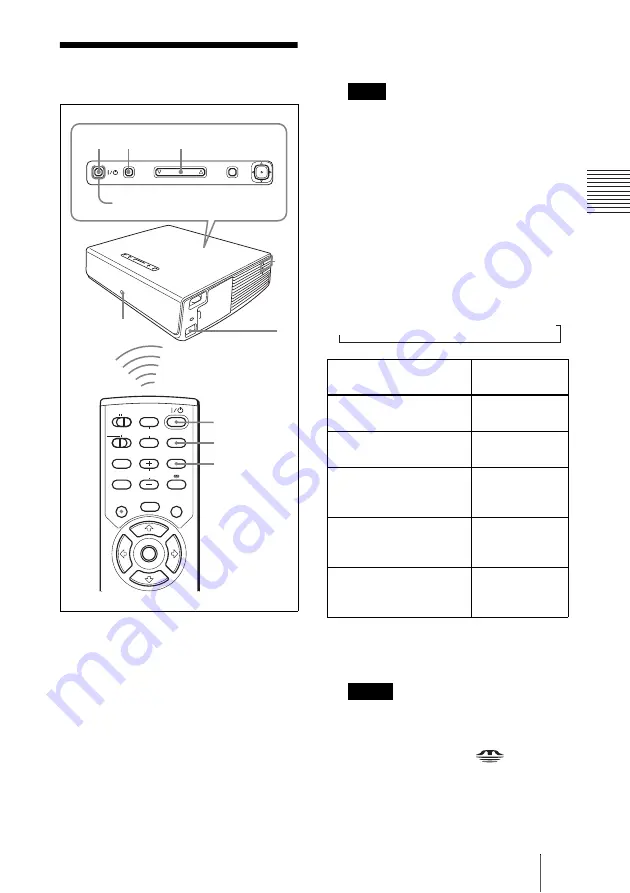
23
GB
Projecting
S
e
tti
n
g U
p
an
d Pr
oj
ect
ing
Projecting
1
Plug the AC power cord into a wall
outlet, then connect all equipment.
The ON/STANDBY indicator lights in
red and the projector goes into standby
mode.
2
Press the
I
/
1
key.
The ON/STANDBY indicator lights in
green and the Intelligent Auto-setup
starts. The lens protector opens, and the
powered tilt adjuster rises and stops at
the previously adjusted position.
When the projector is turned on, the
Startup screen is projected.
For details on the Startup screen, see the
attached “Operating Instructions for
Memory Stick” stored in the CD-ROM.
3
Turn on the equipment connected to
the projector.
4
Press the INPUT key to select the
input source.
Each time you press the key, the input
signal switches as follows:
Smart APA (Auto Pixel Alignment)
adjusts the picture of the connected
equipment so that it is projected clearly.
• For INPUT C, input of the “Air Shot” or
“Memory Stick” can be switched by
selecting with the INPUT C selection
menu, or pressing the
key or the
AIR SHOT key on the Remote
Commander. The Air Shot Home or the
Memory Stick Home is displayed on the
screen.
MENU
INPUT
TILT
PUSH
ENTER
MUTING
PIC
AUDIO
LENS
APA
AIR SHOT
INPUT
TILT/KEYSTONE
PJ NETWORK
ON
COMMAND
OFF
VOLUME
MENU/
TAB
FREEZE
2
2
4
5
4
5
6
1
ON/STANDBY indicators
Rear remote
control
detector
Note
To input from
Press INPUT to
display
Computer connected to
the INPUT A connector
INPUT-A
Computer connected to
the INPUT B connector
INPUT-B
Air Shot/Memory Stick
(when you use the Air
Shot/Memory Stick)
INPUT-C
Video equipment
connected to the VIDEO
input connector
VIDEO
Video equipment
connected to the S VIDEO
input connector
S-VIDEO
Notes
t
INPUT-A
t
INPUT-B
t
INPUT-C
t
VIDEO
t
S-VIDEO
Содержание VPL CX85 - XGA LCD Projector
Страница 65: ...65GB Index Others W Wide Mode 34 ...
Страница 129: ......






























