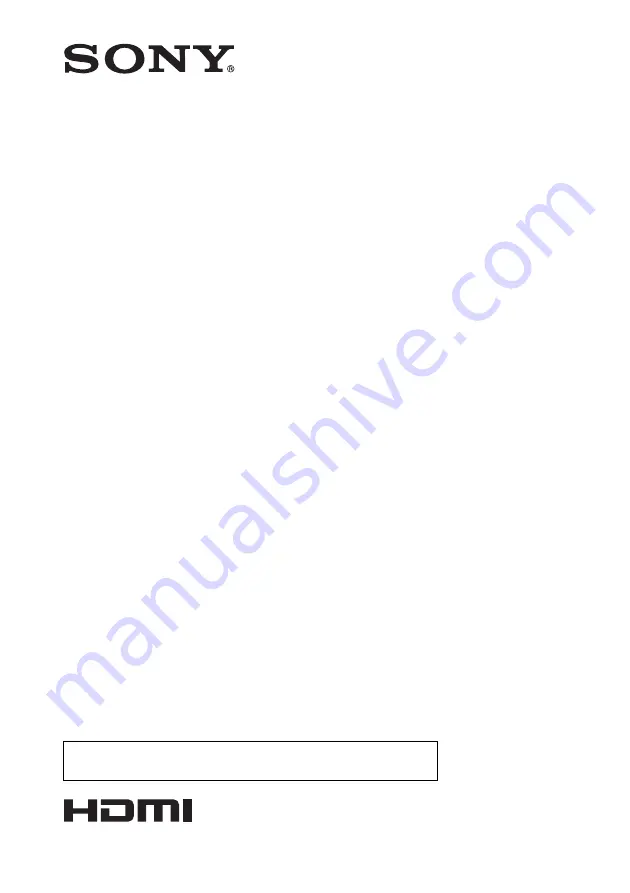
4-559-696-
11
(1)
© 2014 Sony Corporation
Data
Projector
Operating Instructions
Before operating the unit, please read this manual and supplied Quick Reference Manual
thoroughly and retain it for future reference.
VPL-CX236/CX276
VPL-CW256/CW276
Not all models are available in all countries and area. Please check
with your local Sony Authorized Dealer.
Содержание VPL-CW256
Страница 55: ...Sony Corporation ...
















