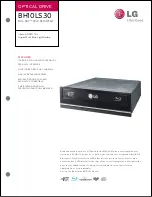155
Troubleshooting >
Mouse
Mouse
What should I do if my computer does not recognize my mouse?
❑
Make sure the power switch on the bottom of the wireless mouse is in the
ON
position.
❑
Make sure another mouse is not connected.
❑
Make sure the supplied AA battery is properly installed.
❑
The supplied AA battery may have run out of power. Replace the battery.
What should I do if the pointer does not move when I use my mouse?
❑
Make sure another mouse is not connected.
❑
If the pointer does not move while a software application is running, press the
Alt
+
F4
keys to close the application window.
❑
If the
Alt
+
F4
keys do not work, press the Windows key once and then the
,
key several times, select
Restart
with the
M
or
m
key, and press the
Enter
key to restart your computer.
❑
If your computer does not restart, press the
Ctrl
+
Alt
+
Delete
keys, select the arrow next to the
Shut down
button with the
m
and
,
keys and then
Restart
with the
M
or
m
key, and press the
Enter
key to restart your computer.
❑
If this procedure does not work, press and hold the power button until the computer turns off.
!
Turning off your computer with the power button may cause loss of unsaved data.
❑
Avoid using any wireless devices that exchange radio signals on the 2.4 GHz band near your wireless mouse. These
devices may create radio interference, causing the mouse to stop working properly.
❑
Do not place metal furniture or objects near your computer or wireless mouse, as this may create radio interference,
causing the mouse to stop working properly.
Содержание VPCL135FX
Страница 1: ...N User Guide Personal Computer VPCL13 Series ...
Страница 171: ... 2010 Sony Corporation n ...