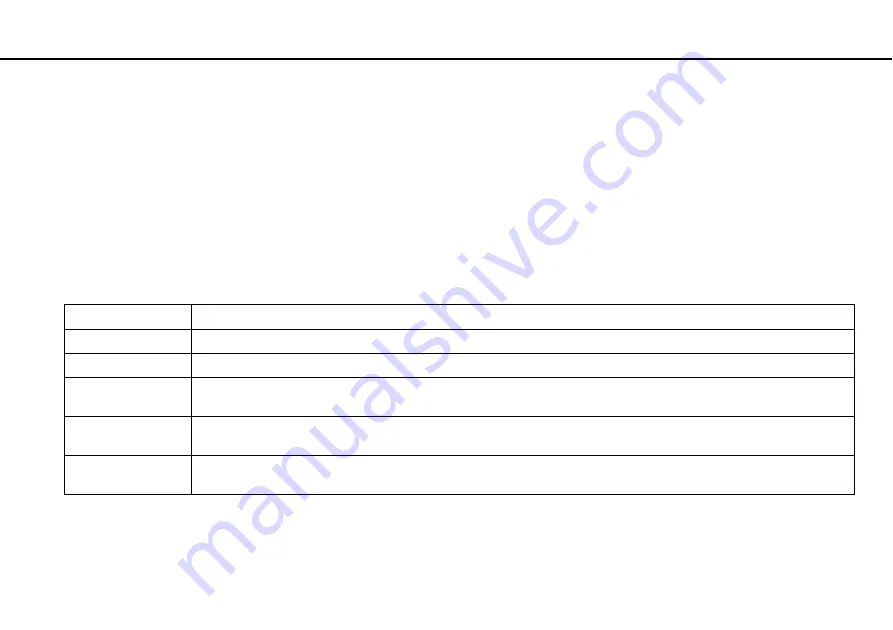
39
Using Your VAIO Computer >
Using the Touch Screen
Using the Touch Screen
Embedded infrared optical sensors of your computer's touch screen enable direct interaction with the computer using your
finger(s). You can perform various gestures on the touch screen to compensate for mouse operations, such as selecting items
and scrolling.
!
The touch screen function may be disabled depending on the software application you are using.
You cannot use some touch screen functions while the Quick Web Access function is activated.
Your computer is equipped with two optical sensors and supports multi-touch input of up to two points. When you rotate a picture on the touch screen,
for example, a rotating gesture may not be successfully recognized by your computer, which, however, does not indicate a malfunction.
Gesture
Description
Tap
Tap on the touch screen once with a finger. This gesture is equivalent to a click with a mouse.
Double-tap
Tap on the touch screen twice in quick succession with a finger. This gesture is equivalent to a double-click with a mouse.
Press-and-hold
Touch and hold on the touch screen with a finger until a circling icon appears, and then lift the finger off the screen to display
a context-sensitive shortcut menu (if any). This gesture is equivalent to a right-click with a mouse.
Press-and-tap
Touch and hold on the touch screen with a finger and tap with another finger to display a context-sensitive shortcut menu (if
any). This gesture is equivalent to a right-click with a mouse.
Drag
Put a finger on the touch screen and slide it while keeping the finger in contact with the screen. Drag left or right for panning;
up or down for scrolling.
Содержание VPCJ21L0EB
Страница 1: ...N User Guide Personal Computer VPCJ2 Series ...
Страница 157: ... 2011 Sony Corporation n ...






























