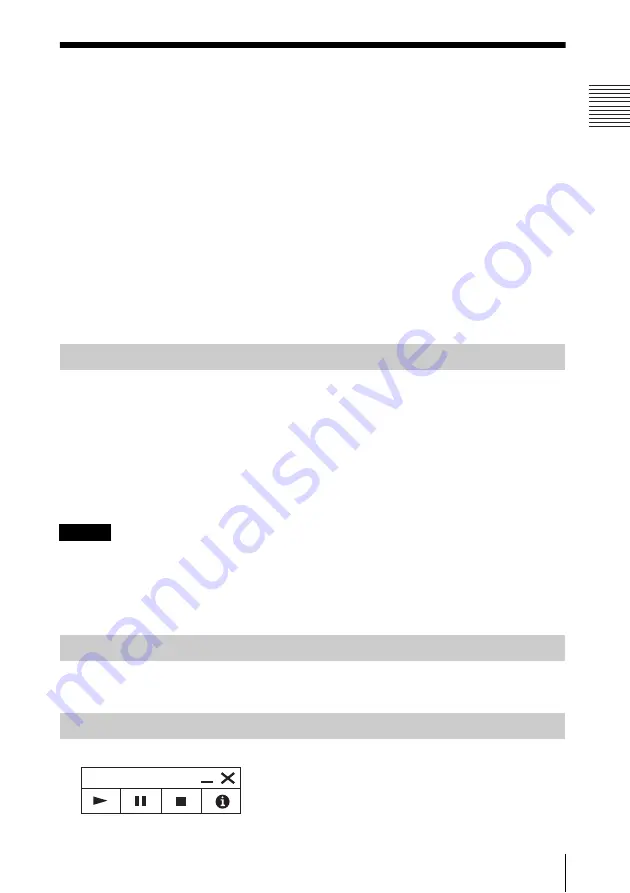
51
Playing Video and Audio using USB Connection
Pl
a
y
in
g Vi
de
o and
A
udi
o u
s
ing U
S
B
C
onn
ec
tion
B
Playing Video and Audio using USB Connection
Playing Video and Audio using USB
Connection
You can also play video and audio simply by connecting the projector and computer with a
USB A-B cable (not supplied).
Playing video and audio using USB connection requires to start USB Display.
System requirements for using the application are as follows.
OS
Windows XP: Home/Professional
Windows Vista: Home Premium/Business/Ultimate/Enterprise
Windows 7: Home Premium/Professional (Recommended)/Ultimate/Enterprise
Windows 8/8.1
Mac OS X: 10.6.x/10.7.x/10.8.x/10.9.x
CPU
Pentium4 2.8GHz or faster
1
Connecting the projector and your computer with a USB A-B cable (not supplied)
(page 10).
2
Turn on the projector.
Select “Type B USB” as the input source (page 17). After a short time, the projector is
recognized as a CD-ROM drive in the computer.
3
Open “USB Display” in the CD-ROM drive.
• The resolution of your computer changes when the application is started.
• Depending of the computer’s setting, the application may start automatically.
• When you are finished using the projector, you can simply disconnect the USB cable without using
the Safely Remove Hardware option.
• Movie player (Media Player, etc.) images may not be projected properly.
After starting USB Display, the controller appears on the screen, and projection playback starts
automatically.
For Windows:
Starting USB Display
Notes
Playing Video and Audio
Using the Controller
U
S
B Di
s
pl
a
y
Содержание VLP-CH350
Страница 82: ...Sony Corporation ...
















































