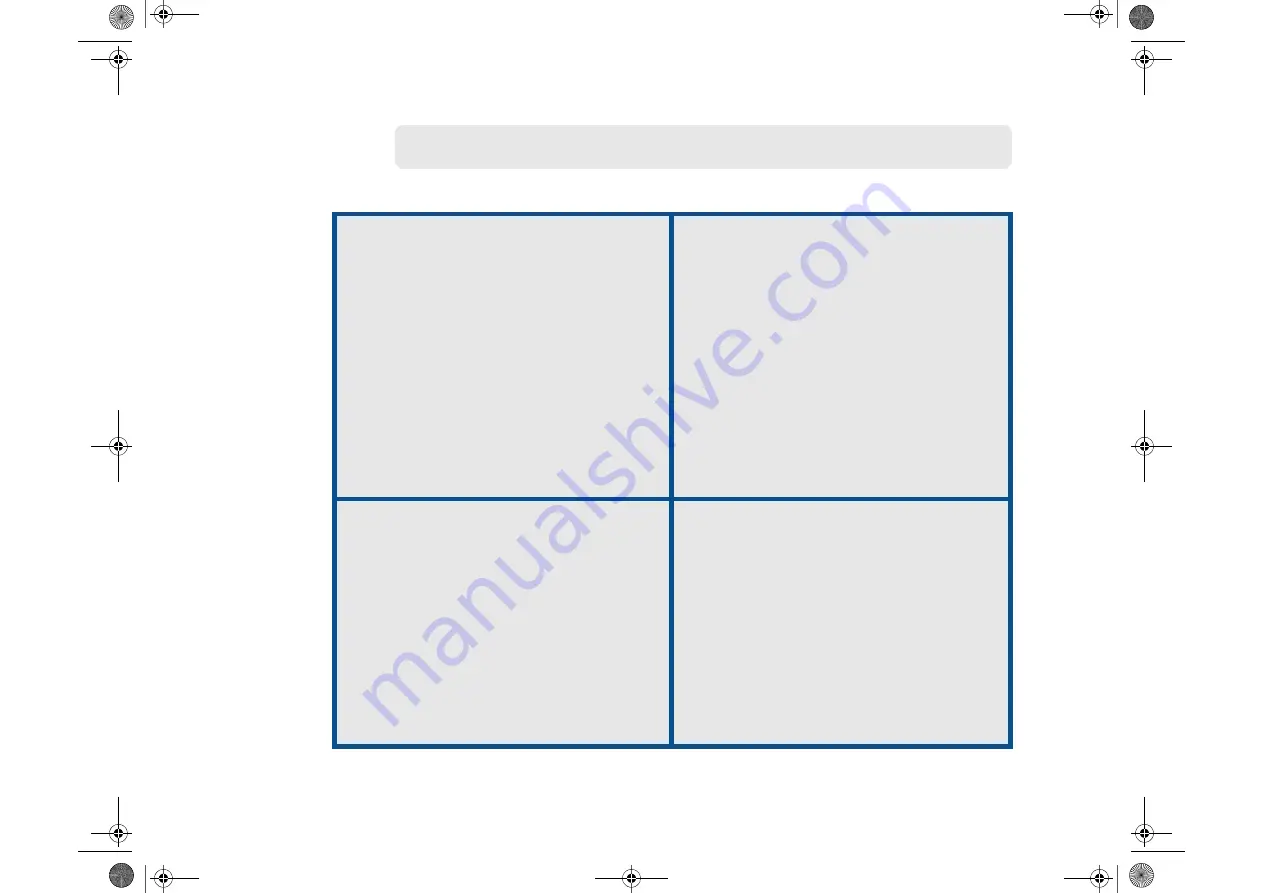
64
H e l p f u l H i n t s
Resize the Viewing Screen
You can watch your DVD movie in a
small viewport screen, which allows
you access to other areas of Media
Center, by pressing the
Windows
button on your remote control.
If you want to work and watch your
DVD movie and the same time, move
your mouse for the Windows resize
buttons to appear. Select the
Resize
button.
Change DVD Languages
Change the language that your DVD
movie displays for subtitles, the audio
track and menus. If the movie is
playing, press Stop on the remote
control and then select DVD
Languages. Select the
+
or
-
buttons
to choose a language.
You can also change the DVD
languages in Media Center. Go to
Start | Settings | DVD
.
More Movie Information
View additional information about the
DVD movie you are watching by
pressing the
MORE INFO
button on
the remote control.
Information includes title, chapter title,
genre, parental rating, length and
current position.
Additional Settings for DVD
Viewing
For these additional settings that can
enhance your movie viewing, go to
Start | Settings | DVD
.
• Audio
• Closed Captioning
• Remote Control Options
Entertainment Book.book Page 64 Wednesday, December 7, 2005 8:56 AM
Содержание VGX-XL100
Страница 1: ...XL Series Entertainment Guide Click on the guide you would like to read User Guide ...
Страница 2: ...N User Guide Personal Computer V G C X L S e r i e s P C V H 2 1 M ...
Страница 12: ...11 VGX XL100 Living Room Entertainment Computer VAIO Remote Control ...
Страница 26: ...25 VGX XL100 Living Room Entertainment Computer ...
Страница 59: ...59 VGX XL100 Living Room Entertainment Computer 1 Press out and down ...
Страница 106: ...i Entertainment Book book Page i Wednesday December 7 2005 8 56 AM ...
Страница 164: ...58 Entertainment Book book Page 58 Wednesday December 7 2005 8 56 AM ...






























