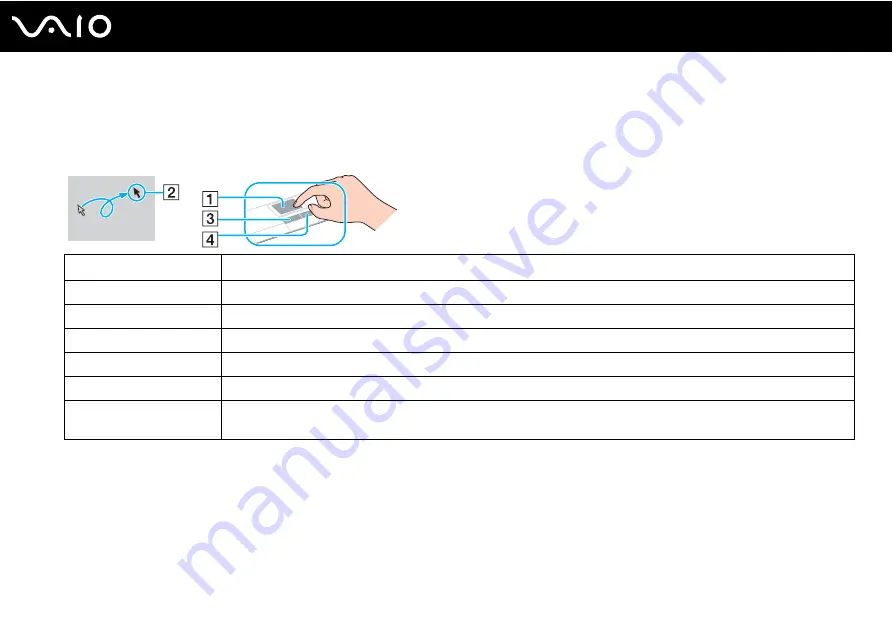
33
Using Your VAIO Computer
Using the Touch Pad
The keyboard contains a cursor-pointing device, the touch pad (1). You can point to, select, drag, and scroll objects on the
screen using the touch pad.
✍
You can disable/enable the touch pad to suit your preference for using the mouse. See Setting Up Your Computer with VAIO Control Center
to launch VAIO Control Center. Once launched, select the topic on the pointing device and click Help to see the detailed instructions.
Action
Description
Point
Slide one finger on the touch pad to place the pointer (2) on an item or object.
Click
Press the left button (3) once.
Double-click
Press the left button twice.
Right-click
Press the right button (4) once. In many applications, this action displays a shortcut menu.
Drag
Slide one finger on the touch pad while pressing the left button.
Scroll
Move your finger along the right edge of the touch pad to scroll vertically. Move your finger along the bottom to scroll
horizontally (the scroll function is available only with applications that support a touch pad scroll feature).
Содержание VGN-TX3HP/W
Страница 1: ...N User Guide Personal Computer V G N T X s e r i e s ...
Страница 21: ...21 n N Getting Started Bottom A Air vents B Port replicator connector page 71 C Battery release latch page 28 ...
Страница 23: ...23 n N Getting Started WIRELESS LAN Illuminates when the wireless LAN function is running Indicator Functions ...
Страница 194: ... 2006 Sony Corporation n ...
















































