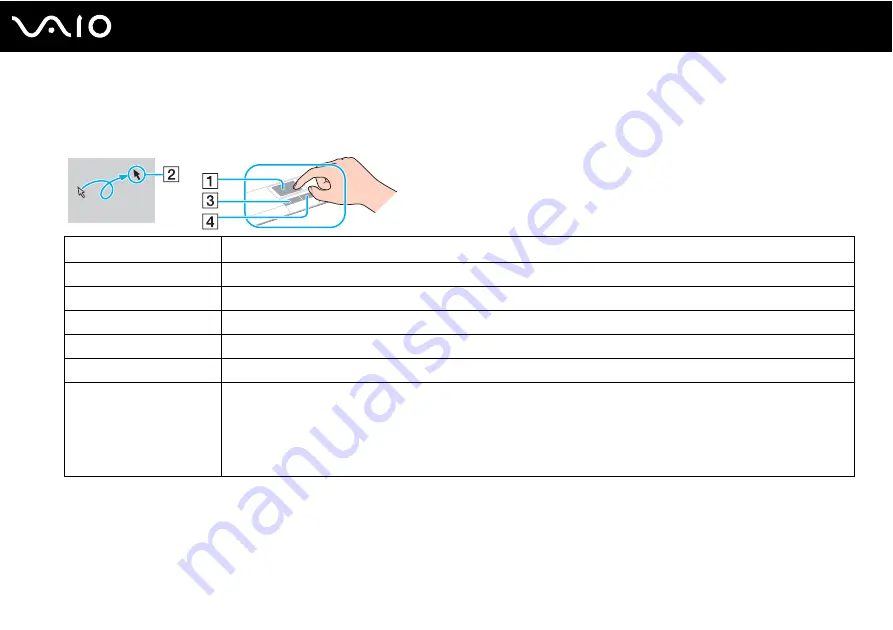
33
Using Your VAIO Computer
Using the Touch Pad
You can point to, select, drag, and scroll objects on the screen using the touch pad.
✍
You can disable/enable the touch pad to suit your preference for using the mouse. See
Setting Up Your Computer with VAIO Control Center
to launch
VAIO Control Center
. Once launched, select the topic on the pointing device and see the help file for the detailed instructions.
!
Be sure to connect a mouse before disabling the touch pad. If you disable the touch pad without connecting a mouse, you will be able to use only the
keyboard for pointer operations.
Action
Description
Point
Slide your finger on the touch pad (1) to place the pointer (2) on an item or object.
Click
Press the left button (3) once.
Double-click
Press the left button twice.
Right-click
Press the right button (4) once. In many applications, this action displays a shortcut menu.
Drag
Slide your finger on the touch pad while pressing the left button.
Scroll
Slide your finger along the right edge of the touch pad to scroll vertically. Slide your finger along the bottom edge to scroll
horizontally (the scroll function is available only with applications that support a touch pad scroll feature).
✍
On the models with the fingerprint sensor, you can also use the sensor for vertical scrolling while the Scroll lock indicator is lit. Press
the
Fn+Scr Lk
keys to turn on and off the indicator.
Содержание VGN-SZ70M/B
Страница 1: ...N User Guide Personal Computer V G N S Z s e r i e s ...
Страница 19: ...19 n N Getting Started Bottom A Docking station connector page 79 B Air vents ...
Страница 80: ...80 n N Using Peripheral Devices 4 Slide open the docking station connector cover on the bottom of the computer ...
Страница 164: ...164 n N Troubleshooting Memory Stick Media page 207 Peripherals page 208 Docking Station page 209 ...
Страница 215: ... 2008 Sony Corporation n ...






























