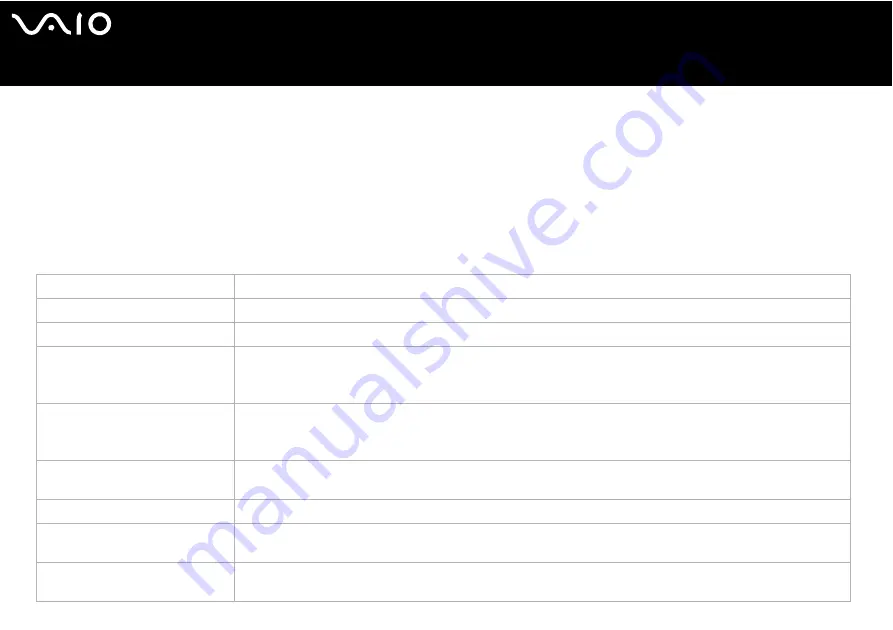
23
Using your VAIO computer
Setting up your computer with VAIO Control Center
The VAIO Control Center utility allows you to consult system information and specify preferences for system behaviour.
To use VAIO Control Center, proceed as follows:
1
Click the Start button on the Windows taskbar.
2
In All Programs, click VAIO Control Center.
The VAIO Control Center window appears.
Control item
Description
System Information
Displays the information about your operating system and the hardware architecture.
Initial Setting
You can specify the order in which the system checks for devices containing a bootable system when it starts.
Built-in Pointing Device
You can enable or disable the built-in pointing device.
DVD Button
(VGN-T series only)
You can specify operations when the DVD button is pressed. Available pre-defined assignments are:
Stand by, Hibernate, Max Brightness, External Display
*1
, Launch Application, VAIO Zone, Bass Boost, VAIO
Power Management Viewer
S Button
(VGN-S series only)
You can change the functions assigned to the computer's S buttons. Available pre-defined assignments are:
Muting
*2
, Stand by, Hibernate, Max Brightness, External Display
*3
, Launch Application, VAIO Zone, SSMS
Audio Filter, Multiple Monitors, VAIO Power Management Viewer
Screen Resolution
(VGN-T series only)
Specify settings for the screen resolution when an external display is connected to your computer.
Plug and Display
You can specify settings for automatic output to the external display.
Bass Boost
(VGN-T series only)
You can specify settings for the Bass Boost feature in order to increase the bass sound in the headphone.
Performance
(VGN-T series only)
Select a memory and graphics configuration for performance control.






























