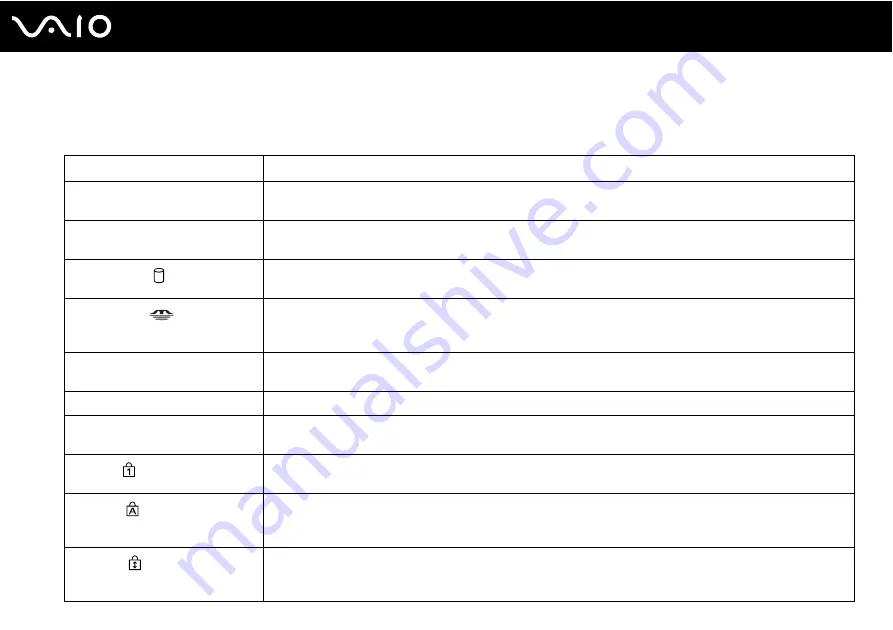
21
Getting Started
About the Indicator Lights
Your computer is equipped with the following indicator lights.
Indicator
Functions
Power
1
Illuminates when the power of the computer is on, blinks when the computer is in Sleep mode, and turns off
when the computer is in Hibernate mode or off.
Battery
e
Illuminates when the computer is using battery power, blinks when the battery pack is running out of power, and
double-blinks when the battery pack is charging.
Hard disk drive
Illuminates when data is read from or written to the hard disk drive. Do not enter Sleep mode or turn off the
computer when this indicator is on.
Memory Stick
Illuminates when data is read from or written to the Memory Stick media in the Memory Stick slot. (Do not enter
Sleep mode or turn off the computer when this indicator is on.) When the indicator is off, the Memory Stick media
is not being used.
SD
memory card
Illuminates when data is read from or written to the media in the
SD
memory card slot. (Do not enter Sleep mode
or turn off the computer when this indicator is on.) When the indicator is off, the memory card is not being used.
Built-in
MOTION EYE
camera
Illuminates while the built-in
MOTION EYE
camera is in use.
Optical disc drive
Illuminates when data is read from or written to the optical disc media. When the indicator is off, the optical disc
media is not being used.
Num lock
Press the
Num Lk
key to activate the numeric keypad. Press it a second time to deactivate the numeric keypad.
The numeric keypad is not active when the indicator is off.
Caps lock
Press the
Caps Lock
key to type letters in uppercase. Letters appear in lowercase if you press the
Shift
key
while the indicator is on. Press the key a second time to turn off the indicator. Normal typing resumes when the
Caps lock indicator is off.
Scroll lock
Press the
Scr Lk
key to change how you scroll the display. Normal scrolling resumes when the Scroll lock
indicator is off. The
Scr Lk
key functions differently depending on the program you are using and does not work
with all programs.
Содержание VGN-CR42S/B
Страница 1: ...N User Guide Personal Computer V G N C R s e r i e s ...
Страница 19: ...19 n N Getting Started Back A DC IN port page 23 B Battery connector C Air vent D Modem port page 61 ...
Страница 20: ...20 n N Getting Started Bottom A Air vents B Illumination lamp page 109 ...
Страница 142: ...142 n N Troubleshooting Memory Stick Media page 184 Peripherals page 185 ...
Страница 192: ... 2008 Sony Corporation n ...
















































