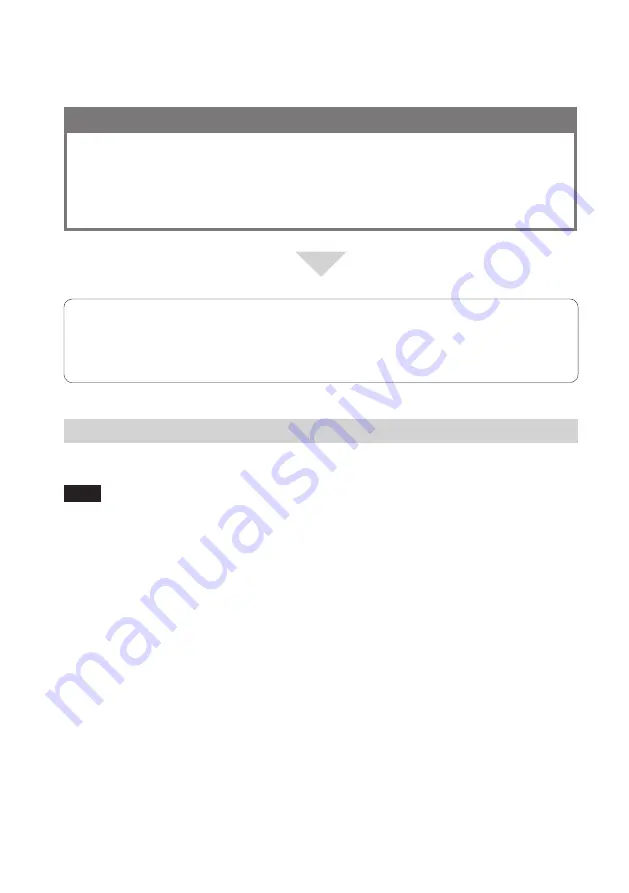
VGF-HS1 3-98-360-11(1)
About the VAIO Picture Lab settings
If you want to:
Change the shared folder used for the VAIO Picture Lab function.
Select whether or not to prompt password entry for accessing the shared folder.
Change the password for accessing the shared folder.
Preview the content of the shared folder used for the VAIO Picture Lab function.
View or change the settings.
Remove the shared folder registration.
Access the Home Server Settings Page and go to the VAIO Picture Lab page through the Web/Media
Link page.
Tip
For further information on the VAIO Picture Lab page, click “Help” at the top right corner of the page.
Using the Media Link function
This function lets the users who are registered to share data, access the folder content via the Internet.
Note
Except for your personal use, it is against the copyright laws to copy products of copyright holders without prior
consent from the respective copyright holders. Keep this in mind when moving or copying a file to a shared folder.
Making the content open to users
1
Access the Home Server Settings Page (page ).
2
Click “Web/Media Link” in the left pane.
The Web/Media Link page is displayed in the right pane.
3
Click “Add” for Media Link settings.
The Add page is displayed. Click “Help” at the top right corner of the page and follow the instructions on
adding a shared folder in the help file.
4
Click “Start” and “My Network Places” or “Network.”
The My Network Places window or the Network window appears.
5
Double-click “MyStation” (the default name) or “(Home Server name).”
6
Double-click the folder that you added in step 3 to open the folder and copy the desired
music, photo, and video contents into the folder.
















































