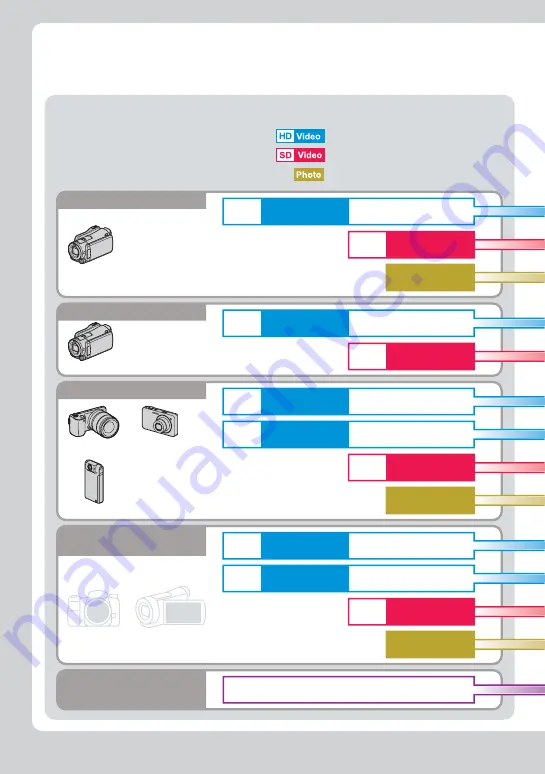
8
Selecting a copy mode
SD
HD
Video
Photo
Photo
Video
SD
HD
Video
Video
SD
HD
Video
HD
Video
Video
Photo
SD
HD
Video
HD
Video
Video
Find a Type of Copy
Find a type of copy mode
Depending on your camera and images taken, you can select the type of
copy that best serves your needs.
First of all, check your camera and select the type of image to copy.
Handycam
®
8
Another manufacturer’s
camera
HDD
Built-in memory
Memory Card
DV/D8 tape
8cm disc
Sony cameras
Handycam
®
Sony cameras
Sony cameras
“Bloggie” or other MP4 camera
Camcorders
MP4 cameras
Digital still cameras
Others
Various video devices
You can copy video from the analog audio/video output.
: High Definition video
: Standard Definition video
: photo files
“
α
” (alfa)
“Cyber-shot”
AVCHD
AVCHD/Other
AVCHD
Other
AVCHD
Other
Содержание VBD-MA1
Страница 81: ......
Страница 82: ......
Страница 83: ......
Страница 84: ...P N 7925000103A Sony Corporation Printed in China ...









































