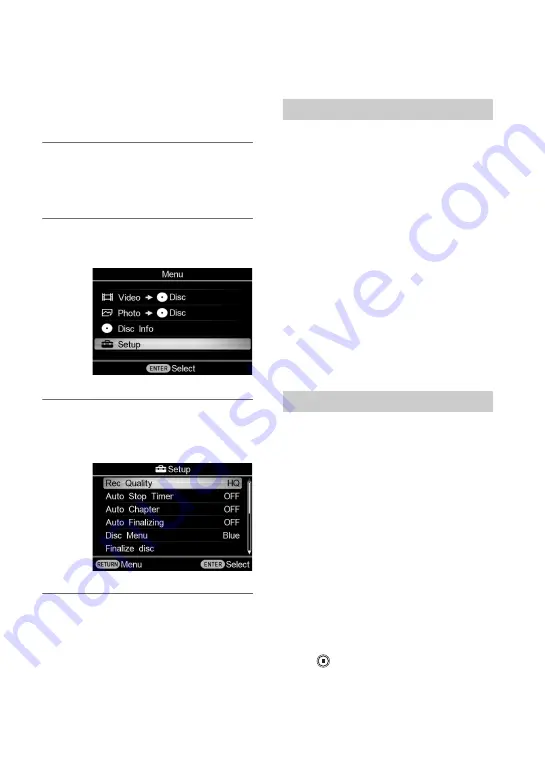
56
You can change the various settings for
creating discs in the Setup Menu screen.
1
Turn on this unit and press the
RETURN button.
The [Menu] display appears.
2
Press
V
or
v
to select [Setup], and
press the ENTER button.
3
Press
V
or
v
to select a menu item
to confirm or change, and press
the ENTER button.
c
indicates the default settings.
Select the image quality for recording.
These options are available when you use
the DV IN connector or VIDEO IN
connector to connect your video device.
c
HQ
Highest image quality
HSP
High image quality
SP
Standard image quality
LP
Lower image than Standard image quality
z
Hint
• Disc recording capacity depends on the REC
mode (page 71).
Select the preset time used to stop recording
automatically.
Auto Stop Timer is available when you use
the VIDEO IN connector to connect your
video device.
c
OFF
Recording does not stop automatically.
30 minutes - 4 hours
Recording automatically stops when the
preset time has passed after recording
starts. Select 30 min, 60 min, 90 min, 2h,
3h or 4h.
b
Note
• The Auto Stop Timer setting is canceled when:
– the recording is completed,
– the
(stop) button is pressed during
recording, or
– the power is turned off.
Setup
Using the Setup Menu
Rec Quality (REC mode)
Auto Stop Timer
Содержание VBD-MA1
Страница 81: ......
Страница 82: ......
Страница 83: ......
Страница 84: ...P N 7925000103A Sony Corporation Printed in China ...






























