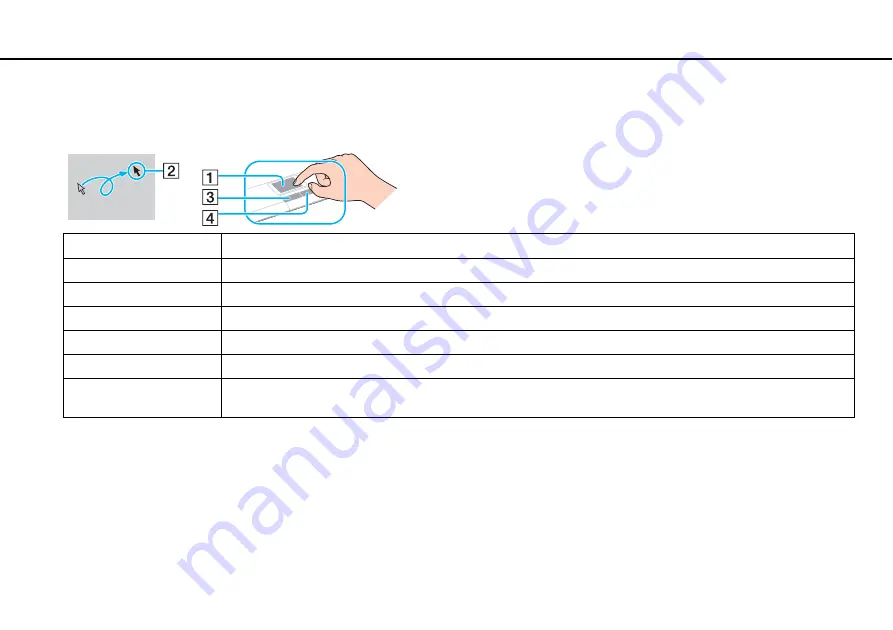
34
Using Your VAIO Computer >
Using the Touch Pad
Using the Touch Pad
You can point to, select, drag, and scroll objects on the screen using the touch pad.
✍
You can disable/enable the touch pad while a mouse is connected to your computer. To change the touch pad settings, use the
VAIO Control Center
.
!
Be sure to connect a mouse before disabling the touch pad. If you disable the touch pad before connecting a mouse, you will be able to use only the
keyboard for pointer operations.
Action
Description
Point
Slide your finger on the touch pad (1) to place the pointer (2) on an item or object.
Click
Press the left button (3) once.
Double-click
Press the left button twice in a row.
Right-click
Press the right button (4) once. With many applications, this action displays a context-sensitive shortcut menu (if any).
Drag
Slide your finger on the touch pad while pressing the left button.
Scroll
Slide your finger along the right edge of the touch pad to scroll vertically. Slide your finger along the bottom edge to scroll
horizontally (the scroll function is available only with applications that support a touch pad scroll feature).
Содержание VAIO VPCW211AX/L
Страница 1: ...N User Guide Personal Computer VPCW21 Series ...
Страница 15: ...15 n N Getting Started Locating Controls and Ports Bottom A Built in speakers stereo B Air vent ...
Страница 101: ...101 n N Troubleshooting Floppy Disks page 135 Audio Video page 136 Memory Stick page 138 Peripherals page 139 ...
Страница 143: ... 2010 Sony Corporation n ...






























