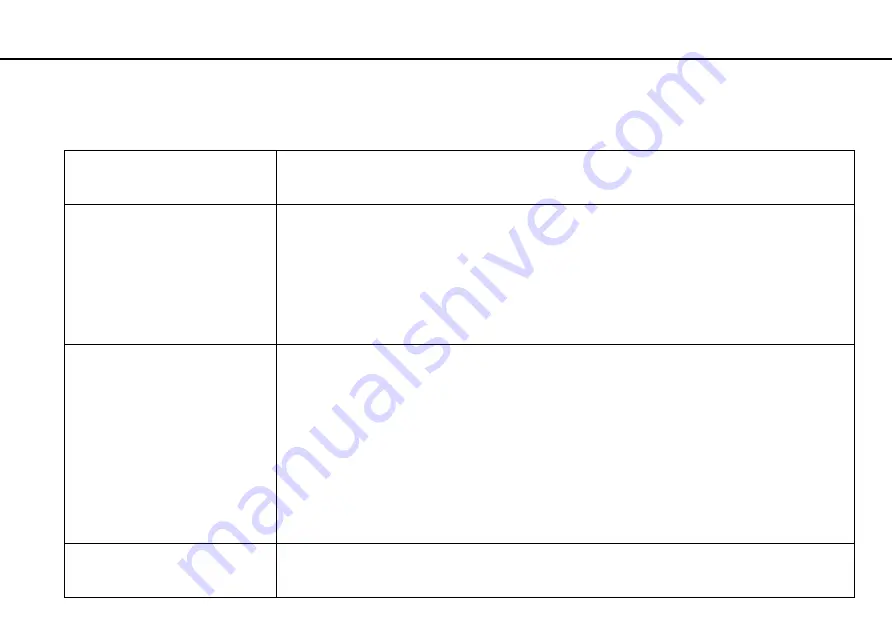
76
Using Your VAIO Computer >
Using the HDMI/VIDEO Input Function
Using the menu for the HDMI/VIDEO input function
The following lists some settings that you may find helpful for using the HDMI/VIDEO input function.
Selecting language mode of the
OSD menu
1
Select
OPTION
and
LANGUAGE
.
2
Select the desired language.
3
Press the
INPUT/OK
button.
SONY logo lamp
To change the default SONY logo lamp activity for the HDMI input mode, follow these steps:
1
Select
OPTION
and
LANGUAGE
.
2
Select the desired language.
3
Press the
INPUT/OK
button.
✍
To change the settings while the computer input is selected, see
Changing the default SONY logo lamp activity
for the procedure.
Selecting Input Sensing mode
You can select one of the three Input Sensing modes:
AUTO ON
,
AUTO OFF (Normal)
, and
AUTO OFF
(Power Save)
. In
AUTO ON
mode, connecting an external audio/video device to the
HDMI INPUT
port or the
VIDEO INPUT
jacks while your computer is off or in Sleep mode automatically switches the audio/video input
source to the HDMI input or the video input, respectively. In
AUTO OFF (Normal)
or
AUTO OFF (Power
Save)
mode, automatic input selection is not performed. By default,
AUTO OFF (Normal)
mode is selected.
1
Select
OPTION
and
INPUT SENSING
.
2
Select the desired mode.
3
Press the
INPUT/OK
button.
✍
Selecting
AUTO OFF (Power Save)
reduces power consumption. To resume power, press the
INPUT/OK
button on the
computer or the
INPUT SELECT
button on the remote commander (if supplied).
Disabling the HDMI/VIDEO input
function
1
Select
OPTION
and
DISABLE INPUT
.
2
Select the desired mode.
3
Press the
INPUT/OK
button.






























