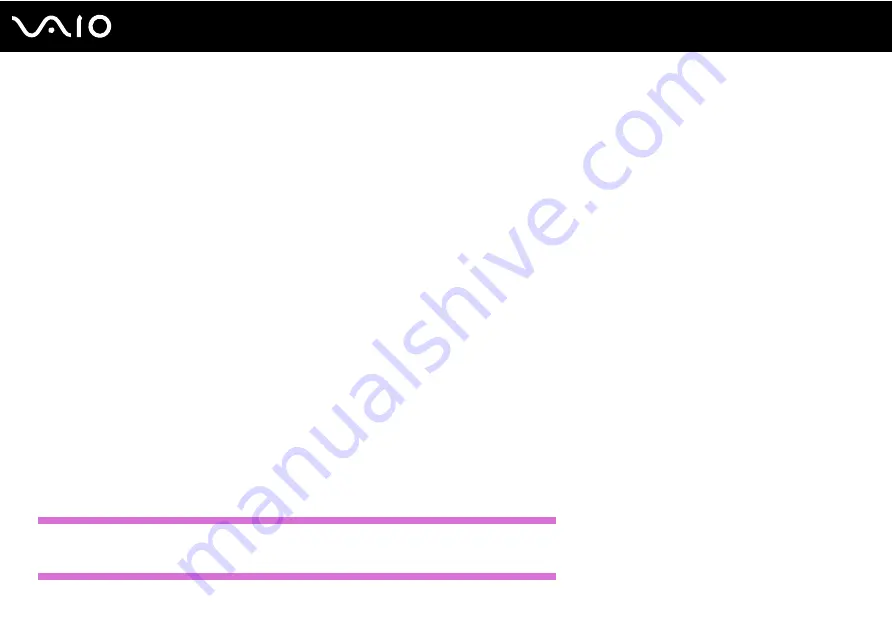
206
Troubleshooting
❑
Disconnect the AC adapter and remove the battery pack. Wait three to five minutes. Reinstall the battery pack, reattach
the AC adapter, and then press the power button to turn on your computer.
❑
Condensation may cause your computer to malfunction. If this occurs, do not use the computer for at least one hour.
❑
Remove any extra memory modules you may have installed since purchase.
❑
Check that you are using the supplied Sony AC adapter. For your safety, use only genuine Sony rechargeable battery
packs and AC adapter, which are supplied by Sony for your VAIO computer.
What should I do if a BIOS error appears when I turn on my computer?
If the message "Press <F1> to resume, <F2> to setup" appears at the bottom of the screen, follow these steps:
1
Press the F2 key.
The BIOS setup screen appears. If not, restart the computer and press the F2 key several times when the VAIO logo
appears.
2
Set the date (month/day/year). Press the Enter key.
3
Press the
m
key to select System Time, and then set the time (hour: minute: second). Press the Enter key.
4
Press the
,
key to select the Exit tab, and then press the F9 key.
At the confirmation prompt, press the Enter key.
5
Select Exit Setup, and press the Enter key.
At the confirmation prompt, press the Enter key.
Your computer restarts.
US model_BGN
If this occurs frequently, contact an authorized Sony Service Center. To find the nearest center or agent, see Sony Support
Information
or visit the Sony online support Web site.
US model_END
Содержание VAIO VGN-TZ100 Series
Страница 268: ... 2007 Sony Corporation n ...






























