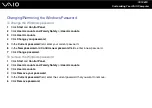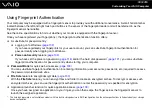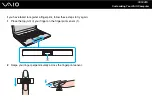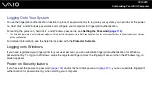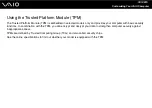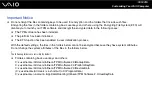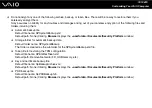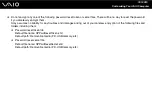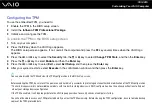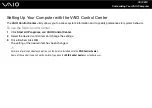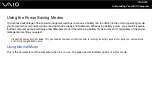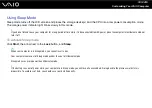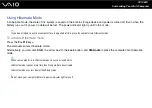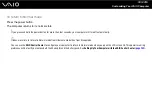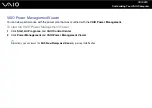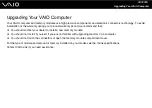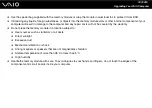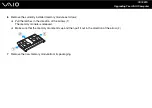Customizing Your VAIO Computer
Configuring the TPM
To use the embedded TPM, you need to:
1
Enable the TPM in the BIOS setup screen.
2
Install the
Infineon TPM Professional Package
.
3
Initialize and configure the TPM.
To enable the TPM in the BIOS setup screen
1
Turn on your computer.
2
Press the
F2
key when the VAIO logo appears.
The BIOS setup screen appears. If not, restart the computer and press the
F2
key several times when the VAIO logo
appears.
3
Press the
<
or
,
key to select the
Security
tab, the
M
or
m
key to select
Change TPM State
, and then the
Enter
key.
4
Press the
M
or
m
key to select
Enable
and then the
Enter
key.
5
Press the
<
or
,
key to select
Exit
, select
Exit Setup
, and then press the
Enter
key.
6
After your system restarts, select
Execute
in the confirmation window and then press the
Enter
key.
✍
You can also disable the TPM and clear the TPM configuration in the BIOS setup screen.
!
Before enabling the TPM, be sure to set the power-on and hard disk
*
passwords to protect against unauthorized modification of the TPM configuration.
* The hard disk password is not available on models with two built-in storage devices in RAID configuration. See the online specifications to find out
about your storage device configuration.
If the TPM is enabled, it will take longer before the VAIO logo appears due to security checks at computer startup.
You will not be able to access any TPM-protected data if you clear the TPM ownership. Before clearing the TPM configuration, be sure to make backup
copies of the TPM-protected data.
Содержание VAIO VGN-TT Series
Страница 1: ...N User Guide Personal Computer V G N T T s e r i e s ...
Страница 17: ...17 n N Getting Started Back A Battery connector page 24 ...
Страница 100: ...100 n N Using Peripheral Devices ...
Страница 174: ...174 n N Troubleshooting Peripherals page 219 Docking Station page 220 ...
Страница 224: ... 2009 Sony Corporation n ...