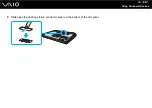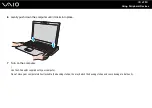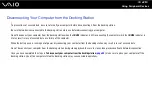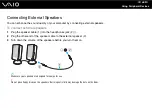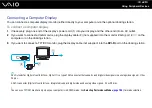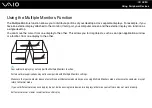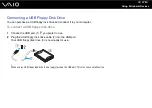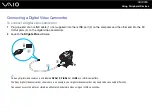92
Using Peripheral Devices
To select a display
When using the Intel Graphics Media Accelerator (STAMINA mode)
1
Right-click on the desktop and select Personalize from the shortcut menu.
2
Click Display Settings.
The Display Settings window appears.
3
Follow the on-screen instructions to change the settings.
✍
You may not be able to display the same contents on your computer screen and the external display or projector at the same time, depending on the
type of your external display or projector.
Before turning on your computer, turn on the peripheral devices.
When using the NVIDIA video controller (SPEED mode)
1
Click Start and Control Panel.
2
Click Additional Options.
3
Click NVIDIA Control Panel.
4
Click Display.
5
Click Change Display Configuration.
6
Follow the on-screen instructions to change the settings.
✍
For selecting a video controller, see Selecting Performance Modes
Содержание VAIO VGN-SZ4WX
Страница 1: ...N User Guide Personal Computer V G N S Z s e r i e s ...
Страница 17: ...17 n N Getting Started Back A DC IN port page 23 B Battery connector page 24 C Air vents D Security slot ...
Страница 20: ...20 n N Getting Started Bottom A Docking station connector page 78 B Air vents ...
Страница 79: ...79 n N Using Peripheral Devices 4 Slide open the docking station connector cover on the bottom of the computer ...
Страница 180: ...180 n N Troubleshooting Memory Stick Media page 220 Peripherals page 221 Docking Station page 222 ...
Страница 228: ... 2007 Sony Corporation n ...