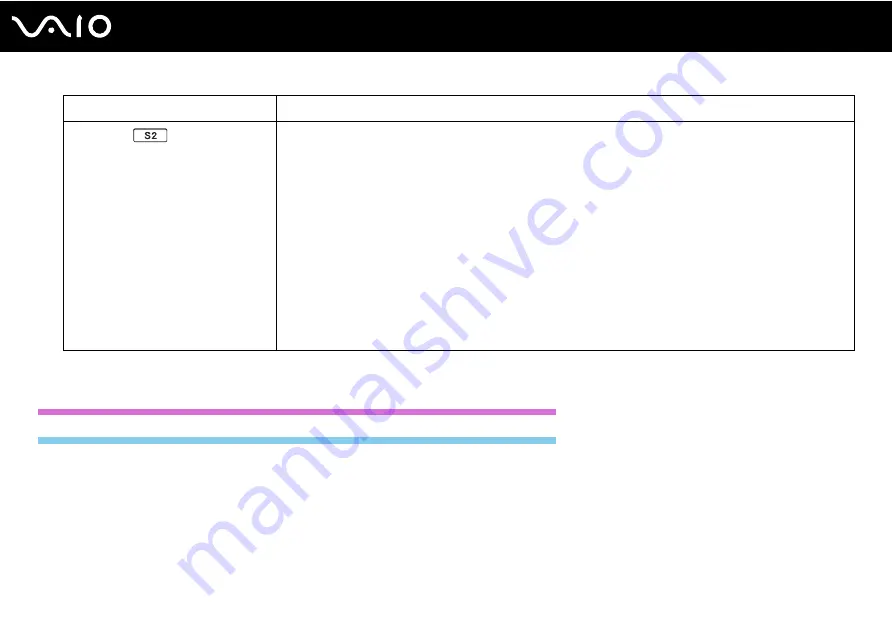
36
Using Your VAIO Computer
US model_END
GVD model_BGN
S2
button
*2
By default, the
S2
button displays the
VAIO Presentation Support
window to select the display method in
Presentation mode between
Mirror
and
Extend Desktop
. Selecting any display method places your
computer into Presentation mode. In Presentation mode, some functions of the computer that may disturb a
presentation are disabled, such as a screen saver, the power saving modes, and system message
generation. In addition, you can use handy functions for the presentation, for example, displaying a document
for quick reference and the mirror image of the external display simultaneously on the computer. To bring the
computer back into Normal mode, press this button once again.
✍
The default button assignment may be different from the above. To change the
S2
button assignment, press and hold either
button or launch and navigate through the
VAIO Control Center
to display the setup window. See the help file included with
the
VAIO Control Center
for the
S2
button assignment.
To change the Presentation mode settings, click
Start
,
Control Panel
,
Mobile PC
, and
Adjust settings before giving a
presentation
under
Windows Mobility Center
, and change the settings in the
Presentation Settings
window.
*1
On models with a built-in optical disc drive.
*2
On models without a built-in optical disc drive.
Special-function button
Functions
Содержание VAIO VGN-GS Series
Страница 1: ...N User GuideHardware GuideOperating Instructions Hardware GuideUser Guide ...
Страница 2: ...2 n N Personal Computer V G N G S S e r i e s V G N G S S e r i e s V G N G S 1 0 0 S e r i e s ...
Страница 24: ...24 n N Getting Started 4 Push the battery pack down into the compartment until it clicks into place ...
Страница 120: ...120 n N Customizing Your VAIO Computer Except US model_END ...
Страница 141: ...141 n N Precautions Your computer must be connected to the Internet to download the updates ...
Страница 195: ... 2009 Sony Corporation n ...






























