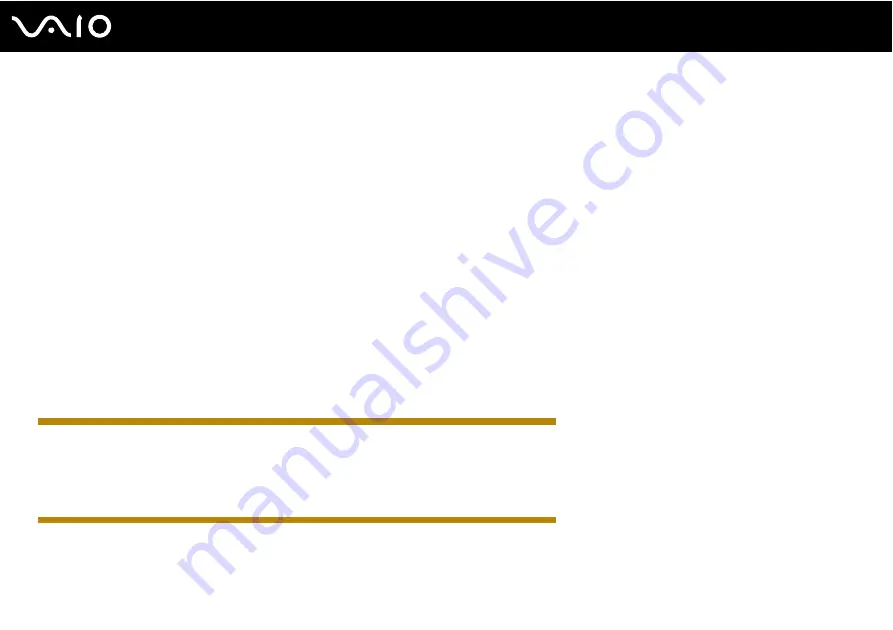
172
Troubleshooting
❑
You may need to install the printer driver software before you use your printer. See the manual that came with your printer
for more information.
❑
If your printer is not functioning after your computer resumes from a power saving mode (Sleep or Hibernate), then restart
the computer.
❑
If the bidirectional communication functions are provided with your printer, disabling the functions on your computer may
enable printing. Follow these steps:
1
Click
Start
and
Control Panel
.
2
Click
Printer
under
Hardware
and Sound
.
3
Right-click the printer icon and select
Properties
.
4
Click the
Ports
tab.
5
Click to cancel the
Enable bidirectional support
check box.
6
Click
OK
.
This disables the bidirectional communication functions of the printer, such as data transfer, status monitoring, and
remote panel.
IRX-4590_BGN
❑
If you have disabled the USB ports in the BIOS setup screen, you cannot use the printer connected to one of the USB
ports on your computer. To enable the ports, follow the steps and the tip in
Disabling Built-in Devices
.
❑
If the use of USB ports is restricted by the
USB Access Restriction Setting
utility, you cannot use the printer connected
to one of the USB ports on your computer. To change the setting, see
IRX-4590_END
Содержание VAIO VGN-GS Series
Страница 1: ...N User GuideHardware GuideOperating Instructions Hardware GuideUser Guide ...
Страница 2: ...2 n N Personal Computer V G N G S S e r i e s V G N G S S e r i e s V G N G S 1 0 0 S e r i e s ...
Страница 24: ...24 n N Getting Started 4 Push the battery pack down into the compartment until it clicks into place ...
Страница 120: ...120 n N Customizing Your VAIO Computer Except US model_END ...
Страница 141: ...141 n N Precautions Your computer must be connected to the Internet to download the updates ...
Страница 195: ... 2009 Sony Corporation n ...
















































