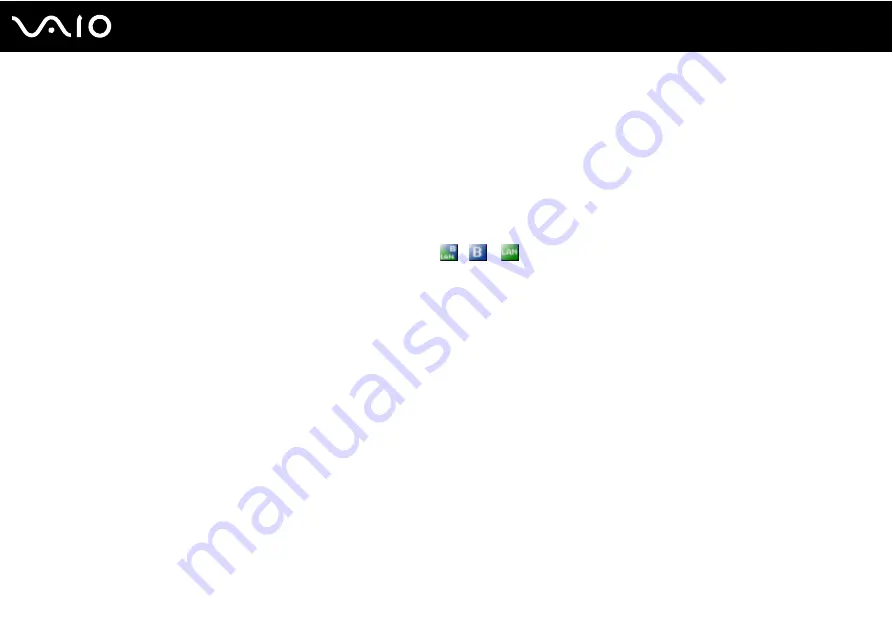
54
Using Your VAIO Computer
To connect to a wireless network (Models with the VAIO Wireless Utility software only)
Use the VAIO Wireless Utility software to guide you through the set up process and provide you with more detailed
information about wireless connections.
1
Make sure an access point is set up.
See the instructions that accompanied the access point for more information.
2
Turn on the WIRELESS or WIRELESS LAN switch.
The WIRELESS LAN indicator lights up.
On models with the Bluetooth functionality
*
, double-click
(
/
) on the taskbar to display the Wireless Device
Switch window. Select the Enable 2.4 GHz Wireless LAN check box and click OK.
3
Click Start, point to All Programs, and click VAIO Wireless Utility.
The VAIO Wireless Utility appears.
4
Follow the on-screen instructions.
*
See the online Specifications to see whether your model supports the Bluetooth functionality.
To disconnect from a wireless network
Turn off the WIRELESS or WIRELESS LAN switch.
!
Turning off the wireless LAN functionality while accessing remote documents, files, or resources may result in data loss.
✍
The WPA key needs to contain at least 8 characters.
Содержание VAIO VGN-FJ100 Series
Страница 1: ...N User Guide Personal Computer V G N F J 1 0 0 S e r i e s ...
Страница 14: ...14 n N Getting Started Back A Battery connector page 20 ...
Страница 17: ...17 n N Getting Started Bottom A Port replicator connector page 57 B Air vents ...
Страница 111: ...111 n N Troubleshooting Audio Video page 150 Memory Stick Media page 151 Peripherals page 152 ...
Страница 170: ... 2005 Sony Corporation n ...






























