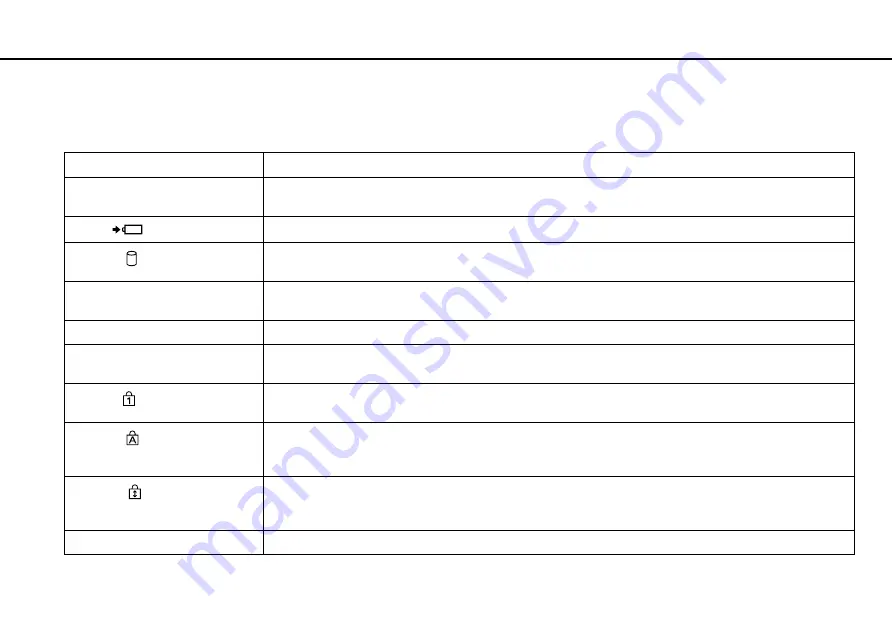
16
Getting Started >
About the Indicator Lights
About the Indicator Lights
Your computer is equipped with the following indicator lights:
Indicator
Functions
Power
1
Illuminates in green when the computer is on, blinks slowly in orange while the computer is in Sleep mode, and
turns off when the computer is off or in Hibernate mode.
Charge
Illuminates while the battery pack is charging. See
Charging the Battery Pack
for more information.
Disc drive
Illuminates while the built-in storage device or the optical disc drive is running to read or write data.
Do not place the computer into Sleep mode or turn it off when this indicator is lit.
Media Access
Illuminates while data is being read from or written to a memory card. (Do not place the computer into Sleep
mode or turn it off when this indicator is lit.) When the indicator is unlit, the memory card is not in use.
Built-in
MOTION EYE
camera
Illuminates while the built-in camera is in use.
Optical disc drive
Illuminates while the drive is reading or writing data. When the indicator is unlit, the optical disc media is not in
use.
Num lock
Press the
Num Lk
key to activate the numeric keypad. Press it a second time to deactivate the numeric keypad.
The numeric keypad is not active when the indicator is unlit.
Caps lock
Press the
Caps Lock
key to type letters in uppercase. Letters appear in lowercase if you press the
Shift
key
while the indicator is lit. Press the key a second time to turn off the indicator. Normal typing resumes when the
Caps lock indicator is unlit.
Scroll lock
Press the
Fn
+
Scr Lk
keys to change how you scroll the display. Normal scrolling resumes when the Scroll lock
indicator is unlit. The
Scr Lk
key functions differently depending on the program you are using and does not
work with all programs.
WIRELESS
Illuminates when one or more wireless options are enabled.
















































