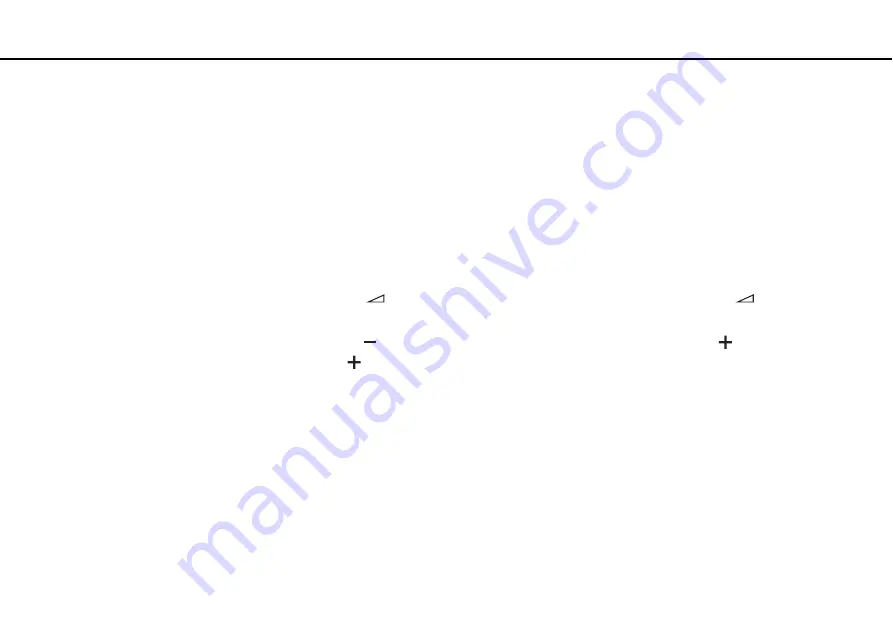
Troubleshooting >
Optical Discs
What should I do if I cannot play a disc properly on my computer?
❑
Make sure the disc is inserted into the optical disc drive with the label facing upward.
❑
Make sure the necessary program(s) is installed according to the manufacturer's instructions.
❑
If a disc is dirty or damaged, your computer will stop responding. Follow these steps:
1
Press the
Ctrl
+
Alt
+
Delete
keys and click the arrow next to the
Shut down
button and
Restart
to restart the computer.
2
Remove the disc from the optical disc drive.
3
Check the disc for dirt or damage. If you need to clean the disc, see
for instructions.
❑
If you are playing a disc and cannot hear sound, do any of the following:
❑
The volume may have been turned off by
(the touch sensor button) or the
Fn+F2
keys. Press
twice or the
Fn+F2
keys once again.
❑
The volume may have been minimized by
(the touch sensor button) or the
Fn+F3
keys. Press
(the touch sensor
button) several times or keep pressing
or the
Fn+F4
keys to turn up the volume loud enough to hear sound.
❑
Right-click the volume
icon on the taskbar and click
Open Volume Mixer
to check the settings.
❑
Check the volume setting in the audio mixer.
❑
If you are using external speakers, check the volume settings on the speakers and the connections between the
speakers and your computer.
❑
Make sure the correct driver software is installed. Follow these steps:
1
Click
Start
and
Control Panel
.
2
Click
System and Maintenance
.
3
Click
System
.
















































